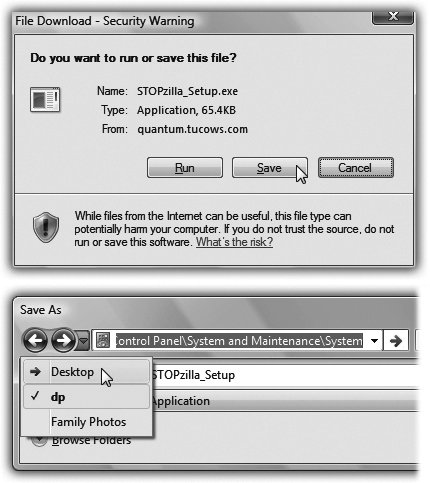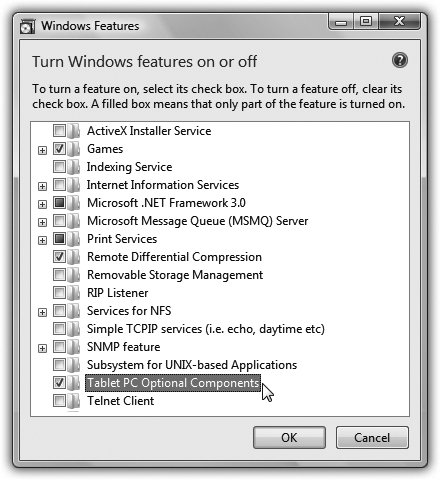Section 6.10. Installing Software
6.10. Installing SoftwareAs you probably know, Microsoft doesn't actually sell PCs (yet). Therefore, you bought your machine from a different company, which probably installed Windows on it before you took delivery. Many PC companies sweeten the pot by preinstalling other programs, such as Quicken, Microsoft Works, Microsoft Office, more games , educational software, and so on. The great thing about preloaded programs is that they don't need installing. Just double-click their desktop icons, or choose their names from the Start Sooner or later, though, you'll probably want to exploit the massive library of Windows software and add to your collection. Today, almost all new software comes to your PC from one of two sources: a disc (CD or DVD) or the Internet. An installer program generally transfers the software files to the correct places on your hard drive. The installer also adds the new program's name to the Start 6.10.1. The Preinstallation ChecklistYou can often get away with blindly installing some new program without heeding the checklist below. But for the healthiest PC and the least time on hold with tech support, answer these questions before you install anything:
6.10.2. Installing Software from a CDMost commercial software these days comes on a CD or DVD. On each one is a program called Setup.exe, which, on most installation discs, runs automatically when you insert the disc into the machine. You're witnessing the AutoPlay feature at work. If AutoPlay is working, a few seconds after you insert the disc, the "wait" cursor appears. A few seconds later, the Welcome screen for your new software appears, and you may be asked to answer a few onscreen questions (for example, to specify the folder into which you want the new program installed). Along the way, the program may ask you to type in a serial number, which is usually on a sticker on the CD envelope or the registration card. When the installation is overand sometimes after restarting the PCthe words All Programs appear with orange highlighting in the Start menu. If you click, the new program's name also appears highlighted in orange, and your Start 6.10.3. Installing Downloaded SoftwareThe files you download from the Internet (see Figure 6-8) usually aren't ready-to-use, double-clickable applications. Instead, almost all of them arrive on your PC in the form of a compressed file, with all the software pieces crammed together into a single, easily downloaded icon. The first step in savoring your downloaded delights is restoring this compressed file to its natural state.
Nthat that it's much work; most Zip files unzip themselves . If you get one that doesn't, just double-click it. You'll usually find, among the resulting pieces, an installer, just like the ones described in the previous section. 6.10.4. Installing Windows ComponentsThe Windows installer may have dumped over a gigabyte of software onto your hard drive, but it was only warming up. Plenty of second- tier programs and features came on the Vista DVDstuff that Microsoft didn't want to burden you with right off the bat, but copied to your hard drive just in case. To see the master list of software components that you have and haven't yet installed, choose Start You've just launched the Windows Features Wizardbasically a list of all the optional Windows software chunks . Checkmarks appear next to some of them; these are the ones you already have. The checkboxes that aren't turned on are the options you still haven't installed. As you peruse the list, keep in mind the following:
|
EAN: 2147483647
Pages: 175
 All Programs menu, and youre off and working.
All Programs menu, and youre off and working.