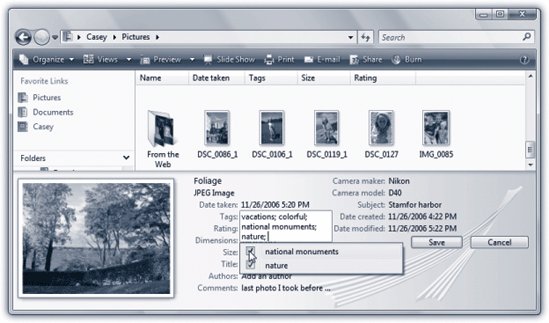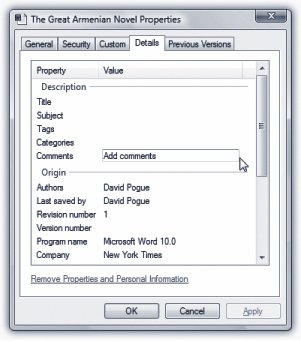Section 2.4. Tags, Metadata, and Properties: All Versions
2.4. Tags, Metadata, and Properties: All VersionsSee all that information in the Details paneDate, Size , Title, and so on? It's known by geeks as metadata (Greek for "data about data"). Oddly (and usefully) enough, you can actually edit some of this stuff. (See Figure 2-9.) For a document, for example, you can edit the Authors, Comments, Title, Categories, Status, and others. For an MP3 music file, the Artists, Albums, Genre, and Year can be changed. For a photo, you can edit the Date Taken, Title, and Author.
Some of the metadata is off limits. For example, you can't edit the Date Created or Date Modified info . (Sorry, defense attorneys of the world.) But you can edit the star ratings for music or pictures; in the row of five stars, click the rating star you want. Click the third star to give a song a 3, for example. Most usefully of all, you can edit the Tags box for any kind of icon. A tag is just a keyword. It can be anything you want: McDuffy Proposal, Old Junk, Back Me Upanything. Later, you'll be able to round up everything on your computer with a certain tag, all in a single window, even though they physically reside in different folders. You'll encounter tags in plenty of other places in Vistaand in this book, especially when it comes to searching photos, and music. Note: Weirdly, you can't add tags or ratings to BMP, PNG, AVI, or MPG files. Many of the boxes here offer autocompletion, meaning Vista proposes (in a pop-up menu) finishing a name or text tidbit for you if it recognizes what you've started to type. Tip: You can tag a bunch of icons at once. Just highlight them all (page 136) and then change the corresponding detail in the Details pane once . This is a great trick for applying a tag or star rating to a mass of files quickly. 2.4.1. PropertiesThe Details pane shows some of the most important details about a file. But believe it or not, Windows actually stores even more behind-the-scenes metadata about every icon. If you really want to see the entire dossier for an icon, open its Properties dialog box using one of these tactics:
Either way, the Properties dialog box appears. It's a lot like the one in previous versions of Windows, in that it displays the file's name, location, size, and so on. But in Vista, it also bears a scrolling Details tab that's absolutely teeming with metadata details (Figure 2-10).
|
EAN: 2147483647
Pages: 284