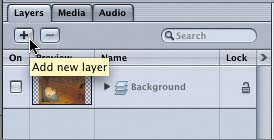Creating a New Layer
|
| It's time to build a new layer that will contain all of the photographs for the project. Motion gives you three ways to create new layers:
For this exercise, you'll create and name a new layer to contain the photographs. NOTE If you did not complete the previous exercises and wish to continue the lesson, close your current project and open 3-2 Background from the Lesson_03 folder.
NOTE If a layer is selected and you click the Add new layer button on the Layers tab, you'll add a new sublayer within the selected layer. If you want to create a new layer, deselect all layers and objects first. |
|
EAN: 2147483647
Pages: 283