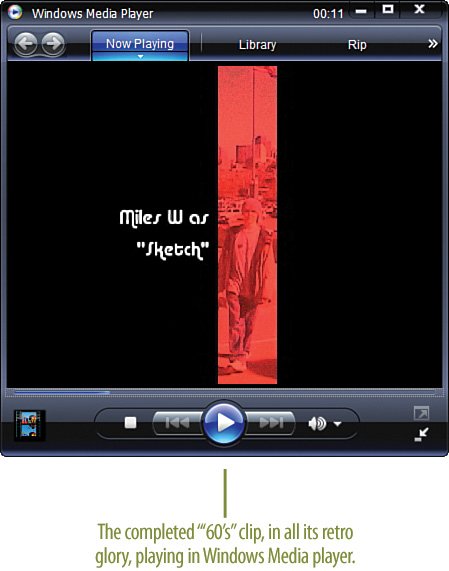| Well, you've done it! All of the pieces are in place and fully animated, your music track is ready, and you have your '60s-style opening and closing credits. Test your production by pressing the Spacebar to see how it all fits together. If it's not quite right tweak the timing (move the keyframes around a bit, or add a couple of new ones here or there as needed, shorten the soundtrack, and so on) until it's just right. Then, press the ENTER key on your keyboard to render (apply all effects and transitions to the clips) your project. Finishing the Project  After you have played back your project and made the necessary adjustments, press the ENTER key on your keyboard to render your project. After you have played back your project and made the necessary adjustments, press the ENTER key on your keyboard to render your project.
 Press CTRL-S to save your project (or you can select File, Save from the menu). Press CTRL-S to save your project (or you can select File, Save from the menu).
 Finally, export your work as an AVI file. To export the clip, select File, Export, Movie. Finally, export your work as an AVI file. To export the clip, select File, Export, Movie.
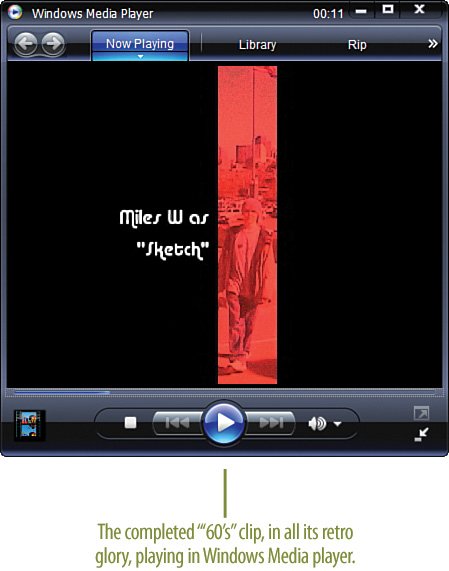
Note Premiere Elements will first render the project (everything on the Timeline and all of the effects and transitions) and then create the .avi file. By default, the .avi file will have the same name as your project, retrotitle.avi, but you can change that if you prefer. Important Rendering can take a while, depending upon the speed of your computer and the number of frames that need rendering. Tip You can optionally bring this clip into a larger project, show it on your computer, upload it to an Internet video sharing site, or burn it to a DVD.
|