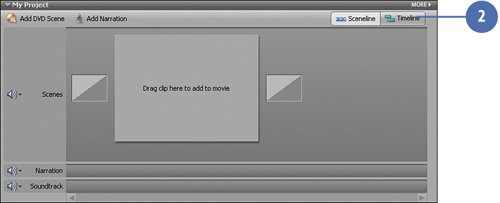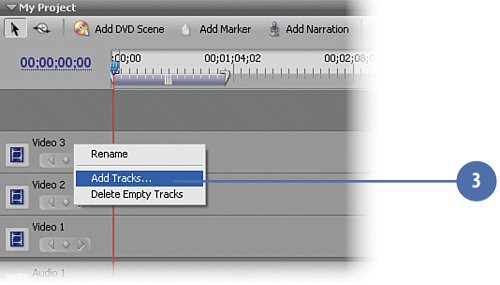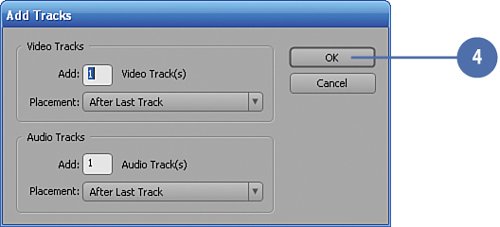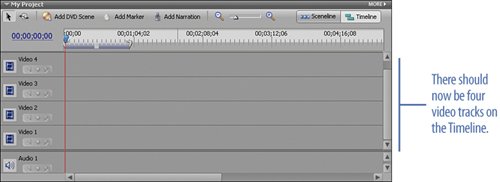Creating the Project and Setting Up the Tracks
| As with all of the projects in this book, we'll start by creating a new project. For this project, we'll have an initial step of creating the four video tracks that we'll need for this project. In Premiere Elements, the default number of tracks for new projects is three, so we'll be adding a single video track. If you have changed this default to a number greater than three, you can skip this task. If your default number of tracks is less than three, add as many tracks as needed so that you have four video tracks to work with. Name the Project and Add a Track
|
EAN: 2147483647
Pages: 274