| Frankly, I recommend from a design point of view not to use horizontal rules. Surely you can be creative enough to make a visual division in a document without resorting to a horizontal rule. However, you bought this book to understand the different Dreamweaver components; therefore, I will tell you how you can use a horizontal rule and what options are available. To insert a horizontal rule, click the Insert Horizontal Rule button under the Common Objects in the Insert panel, or choose Insert, Horizontal Rule. After the horizontal rule is inserted into the document, select it, and then a series of options becomes available in the Properties Inspector, as shown in Figure 4.30. Figure 4.30. When you have a horizontal rule in a document, the options for the rule appear in the Properties Inspector.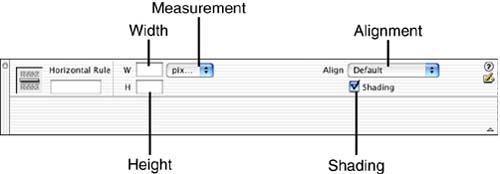
These are the options available for the Horizontal Rule: Width (W) The value entered in this text field determines the width of the horizontal rule, based on either an absolute pixel value or a percentage value. Height (H) The value entered here determines the size or thickness of the horizontal rule. This value is measured in pixels. Align This drop-down menu offers options for how the horizontal rule will align on the HTML page. Shading When shading is selected, the horizontal rule will have a 3-D appearance. If it is not selected, the horizontal rule will appear as a solid bar. There are no coloring options for the Horizontal Rule inside of Dreamweaver. It is not supported because the color attribute of the <hr> tag is supported only by Internet Explorer. If you want to add color to the horizontal rule simply select it, and inside the Properties Inspector click the QuickTag Editor to bring you to the <hr> tag of the HTML code. Here add a color attribute and have it equal a hexadecimal value. The horizontal rule will not appear colored in the Dreamweaver authoring environment; instead, you must preview it in Internet Explorer. To preview it, choose File, Preview In Browser, Internet Explorer. |