Linking a Team Calendar to Outlook
A SharePoint Calendar list in Windows SharePoint Services V3 can be linked to Outlook 2007. A Calendar list is used to maintain important events and is shared by the team members using the site. The Calendar list is created by default when Windows SharePoint Services is installed. Click Home and then click Calendar in the Lists area on the Quick Launch bar.
There are three ways to view events: Calendar view, All Events view, and Current Events view. These views are selected in the Calendar drop-down list. All Events view shows a listing of events, and Calendar view shows events in a traditional calendar format. The view you select has no effect on linking to Outlook 2007. When a Calendar list is linked to Outlook 2007, it is shown in the Outlook 2007 calendar format.
To link a Calendar list to Outlook 2007, follow these steps:
-
On the Quick Launch bar, click Calendar.
-
Click Actions, and then click Connect To Outlook.
-
A message box is displayed, warning you that a SharePoint folder is being added to Outlook 2007. (You might also get a message from Internet Explorer asking whether you want to continue. Click Yes, and then you’ll see the message from Outlook 2007.) Click Yes to add the folder. This message box is similar to the one shown earlier in Figure 25–10, but instead of prompting you to connect a contacts list to Outlook 2007, you are prompted to connect a calendar to Outlook.
When the calendar is linked to Outlook 2007, it is displayed as shown in Figure 25–15. You can see the new calendar listed in the Navigation Pane on the left. Linked Calendar lists are read-only in Outlook 2007. To add, edit, or delete events, you must do so within the SharePoint site.
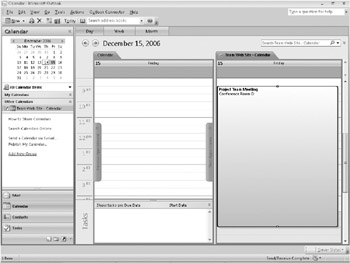
Figure 25–15: The calendar linked from the SharePoint site is shown in Outlook 2007.
EAN: 2147483647
Pages: 299