Using Headers and Footers
PowerPoint 2007 slides by default do not contain headers, just footers. You can certainly add headers to any slide by moving a footer to the header position. As you follow the steps in this section, it might be a little disconcerting to see the Header And Footer dialog box, shown in Figure 17–3, when in reality, you can add headers only to notes or handout pages through this dialog box. Just remember that the dialog box is referring to notes and handouts only, not slides, when references are made to headers.
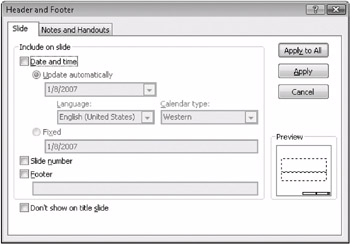
Figure 17–3: You add headers and footers via the Text group on the Insert tab. The Header And Footer dialog box offers choices for adding footers to slides or adding headers or footers to notes and handouts.
To add a footer to a slide, follow these steps:
-
Click Header & Footer in the Text group on the Insert tab.
-
In the Header And Footer dialog box that appears, click the Slide tab.
-
Select the check boxes for the items you want included on the slide:
-
Date And Time Select whether you want it updated automatically or prefer it fixed.
-
Slide Number This will default to the bottom-right position.
-
Footer This will default to the center position.
-
-
If you do not want the header or footer information to appear on the title slide, be sure to select that check box.
-
Click either Apply To All (for all slides) or Apply (for a single slide).
| Note | Headers and footers will appear in the theme font selected for the presentation. Sometimes, these fonts are a bit elaborate, so it’s a good idea to change them to an easy-to-read font such as Arial or Times New Roman and make them a 10-point font These options won’t distract viewers of your presentation. |
To add a header, footer, or both to notes or handouts, here are the steps to follow:
-
Click Header & Footer in the Text group on the Insert tab.
-
In the Header And Footer dialog box that appears, click the Notes And Handouts tab.
-
Select the check boxes for the items you want included on the notes or handouts:
-
Date And Time Select whether you want it updated automatically or prefer it fixed. This defaults to the upper-right corner.
-
Header This defaults to the upper-left corner.
-
Page Number This defaults to the bottom-right corner.
-
Footer This defaults to the bottom-left corner.
-
-
Click either Apply To All (for all slides) or Apply (for a single slide).
EAN: 2147483647
Pages: 299