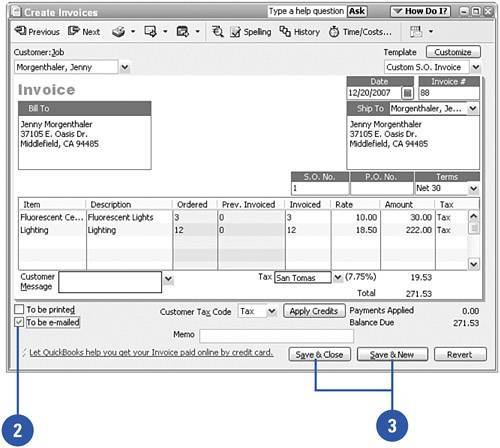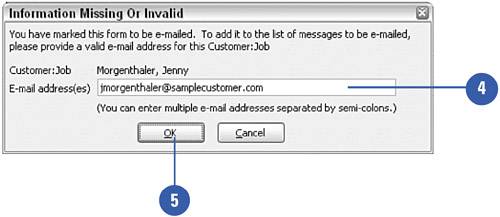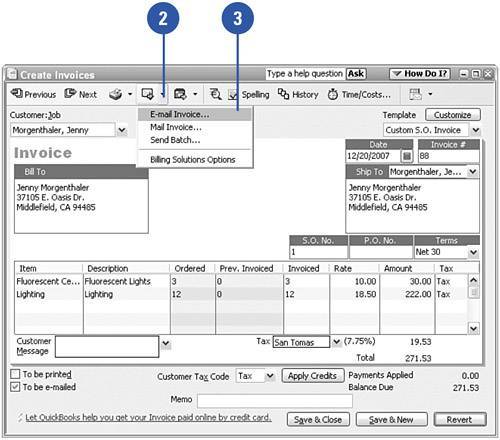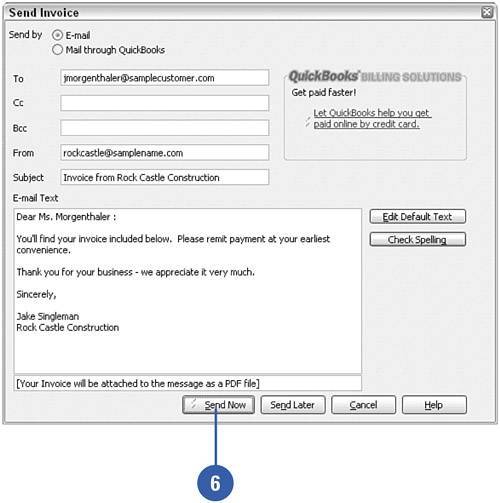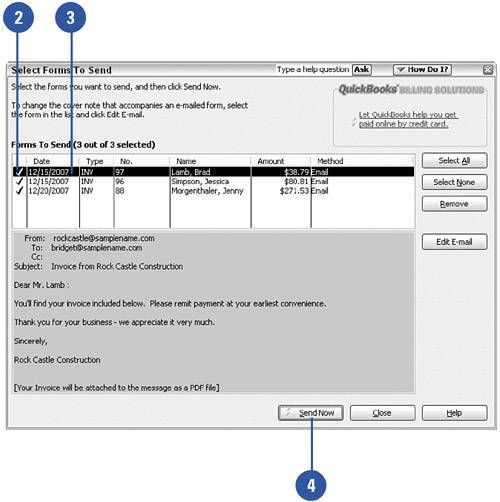Emailing an Invoice
| The most popular form of communication these days seems to be email, so why not take advantage of this medium to dispatch your invoices? Email is easy and you can get your invoice into the hands of your customer quickly. One word of warning: Make sure your customer expects the e-invoice so your message won't get lost in the shuffle of junk that permeates email boxes. If your customer is keen on electronic communication, you might be able to encourage an electronic payment, which reduces the turnaround time on your invoice even more. Indicate Email Status on an Invoice
Send One Invoice by Email
Send a Batch of Email Invoices
|
- Structures, Processes and Relational Mechanisms for IT Governance
- Measuring and Managing E-Business Initiatives Through the Balanced Scorecard
- Measuring ROI in E-Commerce Applications: Analysis to Action
- Technical Issues Related to IT Governance Tactics: Product Metrics, Measurements and Process Control
- Governance Structures for IT in the Health Care Industry