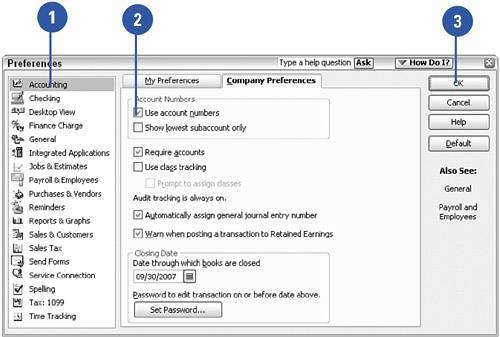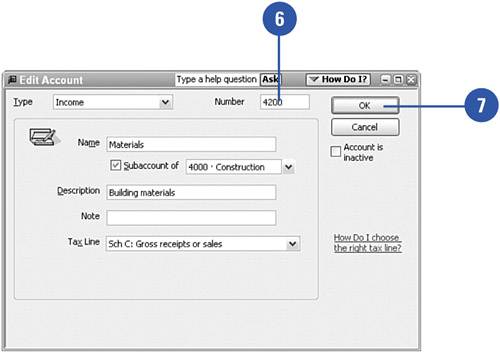Using Account Numbers
| QuickBooks automatically assigns account numbers to your standard list of accounts. (These numbers aren't displayed initially.) You can accept these numbers or change them. When you add accounts, you can assign any number you want. Your account numbers can be up to seven characters long and can contain a combination of letters and numbers.
|