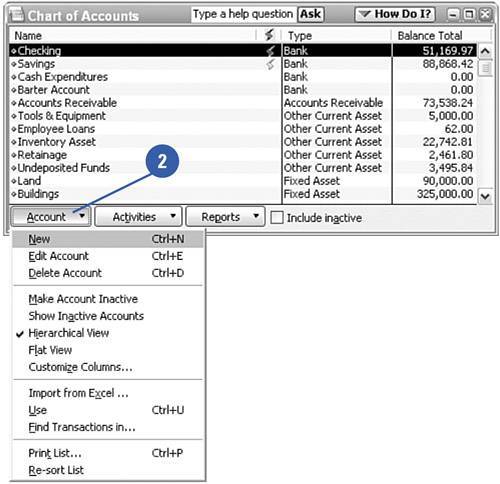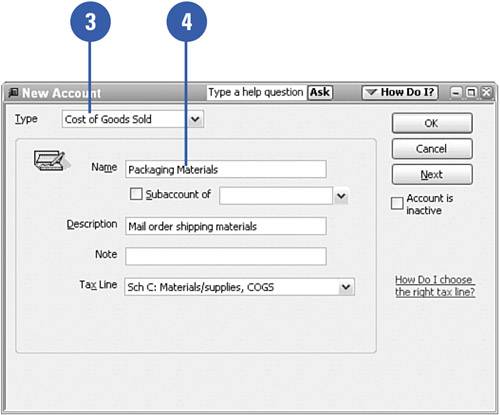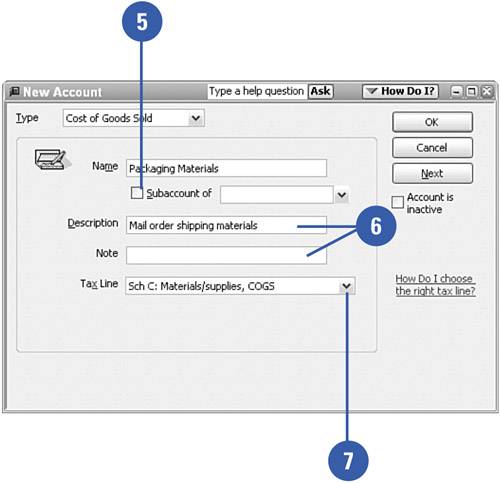Adding Accounts
| There are many reasons to add accounts to your existing list of accounts. The standard list provided by QuickBooks might not be sufficient or your company might have grown to add new types of income and you need accounts to reflect that change. You might have incurred a new expense that doesn't fit into any of the existing account categories or you might simply want to change the names of the accounts. Whatever the reason, adding or changing account names is a simple process.
|