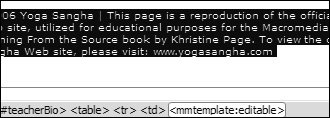Removing Editable Regions
| You have designated certain areas of the template as "editable." You can also lock them again. Elements in locked areas can't be changed on a page that was created from the template. Any elements located in locked areas must be edited on the original template file.
The outline designating the copyright cell as editable disappears, and that portion of the template is now locked and can no longer be changed in files that are based on this template. Note If you remove an editable region from a template that has already had subsequent pages built from it, any of those pages that you modified previously in the editable region are changed when you update the pages after saving the template (you will learn how to update pages later in this lesson). Any modifications to the region are deleted on those pages because the area of the previously editable region changes to reflect the area as it appears in the template. You have the option of selecting a region in which the content that is located in the area being removed will be placed. |
EAN: 2147483647
Pages: 326