Creating Optional Content
| The optional content feature allows you to define whether the content is hidden or displayed in the pages based on the template. It enables you to set conditional or specific values for displaying content. You control these values through template parameters and conditional expressions. You can create an optional content region to use certain elements in some template-based pages but not others. The capability to allow specific elements to be included on an individual basis gives your template a great deal of flexibility. Some pages, for example, might need illustrations and descriptions. You can create a table that controls the layout for such illustrations and descriptions and then define it as an optional content region. Documents based on the template will then provide you with the option to insert those regions or leave them out.
When creating optional regions, all content within those regions will be locked until you define one or more editable regions. |
EAN: 2147483647
Pages: 326
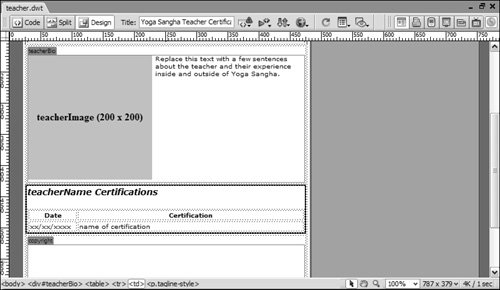
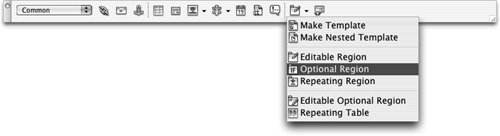 The New Optional Region dialog box opens with the Basic tab active.
The New Optional Region dialog box opens with the Basic tab active.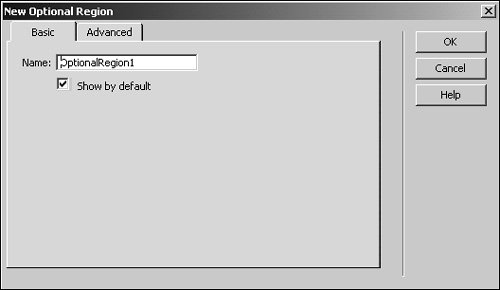
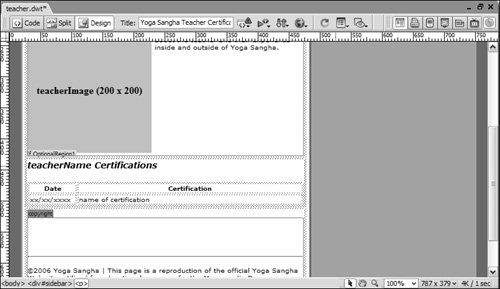 An optional region is not editable. You must define the area of the optional region that should be editable. This allows you to define only a portion of the area as editable, which you will do next.
An optional region is not editable. You must define the area of the optional region that should be editable. This allows you to define only a portion of the area as editable, which you will do next.