About the Overlay Track
| < Day Day Up > |
| Let's discuss the Overlay track, shown in Figure 9.45. As you can see, the Overlay track includes both a video and an audio track and sits directly below the original Video and Audio tracks. By default, the Overlay track doesn't appear until you drop a video file into it, though there is a right-click option to keep it open at all time. Figure 9.45. Let's have another look at Studio's multiple tracks. In Figure 9.45, the Video track contains a video of my mother, pregnant with my older brother sometime last century. The Overlay track contains a much more contemporary video of my father. However, only the video of my father shows in the Player. This reflects how Overlay tracks function in video editing programs. Specifically, though an Overlay track may sit below the Video track on the timeline, video from that track always sits above the video in the main Video track when the video is produced. Unless you use a technique like Picture-in-Picture or Chroma key to merge the two streams, only the video in the Overlay track will show in the final production. Accordingly, when discussing the two tracks, I'll refer to the video in the Video track as the Background video, and the video in the Overlay track as the Overlay video. Note that once you import an Overlay video, you'll probably have to adjust the volume of one or both Audio tracks to produce the desired effect. See "Using the Volume Tool" in Chapter 11, to learn about Studio's options for adjusting volume. To open the Overlay track
|
| < Day Day Up > |
EAN: N/A
Pages: 189
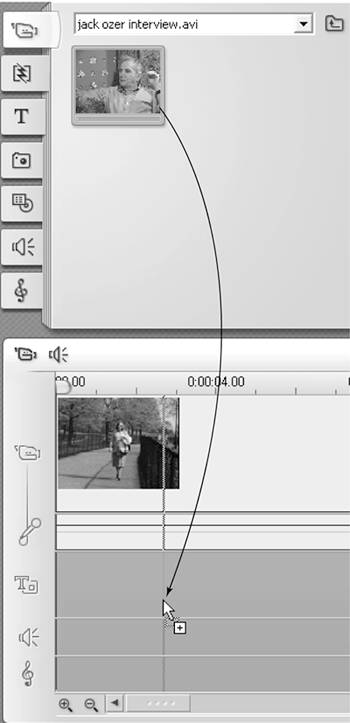

 Tips
Tips