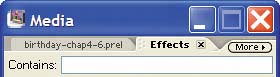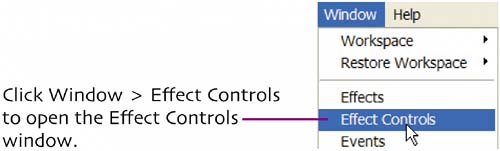effects workspace
| To apply and configure effects, you'll have to open the Effect Controls palette, which you haven't seen yet. To minimize clutter in your working space, you should arrange your effects workspace so you can see your content, Effects and Effect Controls tabs, all at the same time. Here's how, assuming that you're already in Effects Mode. Click and drag the Effects window to the right so you can see the Project tab in the Media window below.  Media window Effects window Click and drag the Effects tab from the Effects window over to the Media window tab bar and release.
Media window tab bar Effects tab Premiere Elements combines the two windows into one tab-selectable window.
Now let's add the Effect Controls window.
Click and drag the Effect Controls tab from the Effect Controls window over the Media window tab bar and release.  Effect Controls tab Media window tab bar This workspace configuration will appear when you click on the Effects button unless you return to the original configuration by clicking Window > Restore Workspace > Effects. This configuration makes it simple to switch back and forth between the Effects tab, where you choose your effects, and the Effect Controls tab, where you configure the effects. 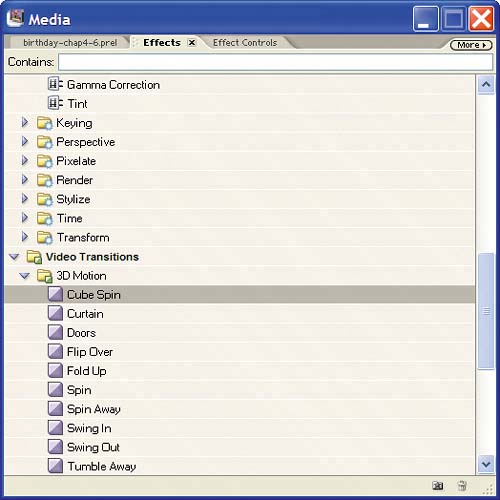 |
EAN: N/A
Pages: 128