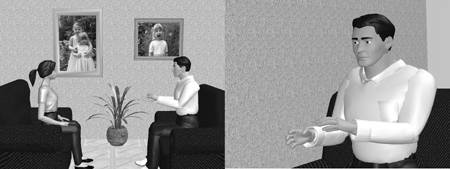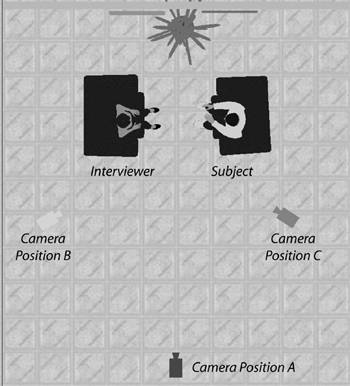Creating Your Shot List
| < Day Day Up > |
| Once you've identified your scenario, it's time to plan your shoot. Nowhere is Stephen Covey's second skill of highly effective people (begin with the end in mind) more important than in video production. In most instances, if you don't shoot the necessary footage the first time around, you can't go back to get it later. For this reason, before you shoot, you should start with a very solid vision of what the final video will look like from start to finish. Then you should compile a list of shots, like the one shown in Table 1.1, that are necessary to fulfill the vision.
As we discussed above, the order in which you shoot your scenes is not important. All nonlinear editors can easily cut and paste videos as necessary to produce the finished video. What is critical is that you create the list, and shoot the shots. Telling Your Story VisuallyTwo different elements contribute to the shot list. First are the shots necessary to visually tell the story. Consider the interview. Perhaps you're interviewing a customer to produce a customer testimonial. You could produce a video showing only the customer describing the benefits your product or service delivered, but this would be visually uninteresting. A better approach is to complete the interview, and then get additional shots to visually illustrate the key points made by the customer. Using a technique called "insert editing" described in Chapter 5, you can then insert that video into the movie. While the viewer hears the subject describing your product's benefits, she sees the benefits onscreen. That's visual storytelling. For example, suppose I was creating a recruitment video for a family practitioner to come live and work here in Galax, Virginia. The centerpiece of the production is an interview with a local family practitioner describing why he enjoys working and living in Galax. Before I show up on site, I would ask the doctor why he enjoyed practicing in Galax. Let's assume the positive points he mentioned include an interesting base of clients, pursuing a diverse practice not limited by the specialization found in big cities, reasonable working hours, and an infrastructure that minimized paperwork and other hassles. From this information, I would start creating a list of shots necessary to illustrate these benefits, as shown in Table 1. In TV jargon, completing the shots on this list would be called getting "coverage," or the footage necessary to tell the story. These shots may also be called "B-Roll" or "cutaways" shots ancillary to the primary subject of the video, which in this case is the interview. Visual Continuity Outside/InsideYou should also plan to take shots that enhance the visual continuity of the video; this helps the viewer keep track of what's going on. For example, most interviews or other news items start with an establishing shot that shows a big-picture view of the shoot. You'll note that the shot list in Table 1 calls for two establishing shots. Rather than starting my recruitment video with interview footage, I'll start with a shot of the clinic building, followed by a close up of the sign in front of the building. This lets viewers know that we're shooting in a doctor's office and that the person they'll soon see is a physician. Figure 1.4 shows the result. The shots of the clinic and sign last only three or four seconds each, but quickly let viewers know where they are and with whom they'll be talking. The video continues with some interview footage, interspersed with other clips to back up the doctor's statements. Not only does the additional video give credence to those statements, the pace of change helps keep the viewer interested in the video. The resulting video is much more compelling than sequential shots of the physician answering questions. Figure 1.4. Telling the story visually.Establishing/Re-EstablishingThe first time you shoot any footage in any environment, start with an establishing shot that illustrates the environment to the viewer. Then you can zoom into a medium shot, typically defined as any shot that shows mid-chest to the top of the head; this is about as close as you want to get with most executive briefing shots. Every few minutes, zoom back to a wider shot, often called a re-establishing shot, to remind the viewer where the video is taking place. This sequence is shown in Figure 1.5. Figure 1.5. Establishing shot on the left, medium shot in the middle, and re-establishing shot on the right. This is easy if you're shooting an executive briefing, since you can work the camera and make the adjustments, but if you're both the cameraperson and a participant in a group discussion or interview situation, getting up and adjusting the camera can break the flow of the conversation. Oftentimes, I'll bring a small television set to the interview, which I connect to the camera and use to monitor the shot out of sight of the interviewee, of course. Then I use the camera's remote to zoom in and out, which generally works well. Otherwise, to reframe the shot, or zoom the video in or out, I'll stop the interview or discussion claiming a "sound check" or other equipment check adjust the camera, and restart. A couple of caveats: First, slow zooms don't work well when you're producing video for (for example when you're outputting for the web streaming). These camera motions can cause visual artifacts (usually an exaggerated pixelated effect) in the video. So, when shooting for streaming, make the zoom adjustment as quickly as possible, perhaps even in a gap between questions; which you can then cut out during editing. Second, long establishing shots don't work well for streaming either, since the eventual video viewing window is so small. When shooting for Web streaming, it pays to stay closely framed in on the subject, so that he or she almost completely fills the screen, and the talking head looks as large as possible. Finally, beware of framing the camera too close when you're both cameraperson and interviewer. If your subject shifts slightly in her seat, she can move out of the picture or disrupt the framing. As I mentioned earlier, when I'm doing double duty as cameraperson and interviewer, I often bring a small television to display the output from the camera. I place it where I can see it, and where the interviewee can't, and use it to make sure the framing doesn't get away from me. Two-Shot/One-ShotIn an interview setting, you should also try to start with a shot showing both you and the interviewee in the interview location, usually called a two-shot. Then you can switch to the shots of the subject that comprise the bulk of the video. In Figure 1.6, the woman on the left is interviewing the subject on the right. The first shot in the sequence should be the two-shot shown on the left, which helps the viewer understand the physical setup. After displaying this shot, you can jump to the shot of the subject on the right. Figure 1.6. The two-shot/one-shot interview sequence. In a one-camera shoot with a separate cameraperson, it's pretty simple. As shown in Figure 1.7, (a top-down view of the interview set), you shoot the two-shot from Position A, then move to Position B for the bulk of the interview. Figure 1.7. The three camera positions in an interview setting. If you're running both the camera and the interview, set the camera on its tripod, frame the two chairs, and start shooting. Then, take your seat and start chatting with the interviewee about preliminary subjects to get the two-shot. Don't worry about audio at this point; plan on recording a voiceover back at your studio to use with the two shot ("Today I met with Bill Clinton, author of My Life. Here's what he had to say about the book"). See Chapter 2 for more on audio recording. I usually get the two-shot early on, before starting with the real questions. Then, I shift the camera to Position B and get started. Getting the NoddiesWhen I want to include myself on camera in the final interview footage, I conclude the interview, say goodbye to the guest, and switch to camera Position C. There, talking to the open chair, I ask key questions again, and nod, smile, or look sympathetic, as if in response to the subject's answers. These are called noddies, and later, during editing, I'll insert them seamlessly into the final video. In some instances, such as interviews in the subject's office, you can't stick around to shoot the noddies, so you'll have to shoot them back in your office. This works well when you can duplicate the background of the original shoot; if not, frame the camera closely so that the background shown is minimal. Noddies add a professional touch by making it appear that the shoot involved several cameras, one continuously trained on you, the other trained on the guest. Noddies also add an interesting element to the video your response to the subject's answers and break up the interview footage. This is essential if you don't have sufficient B-Roll. If you plan to shoot the noddies back in your office, it's essential to shoot a minute or so of ambient sound at the interview location, also known as "room tone." Otherwise, when you insert your questions during editing, they'll sound noticeably different from your subject's answers. For example, when I shot the doctor in his office, there was a buzz of patients in the waiting room, Muzak on the speakers, and frequent voices of other doctors and nurses coming and going. To capture this, I simply left my camera running for two minutes while I was packing up. Then, when I recorded my noddies and questions back in my office, I imported this audio as background to my questions and nods, and they sounded as if they had been shot on location. Audio ContinuityWhile on the subject of audio, let's address the issue of audio continuity. Typically, this isn't an issue when it comes to interviews or testimonials, since the audio will exclusively be either your voice or that of your subject. You'll insert cutaways without audio, using your voices for audio, so audio continuity is never broken. However, maintaining a consistent audio stream can be a significant problem in event videography. For example, say you're doing a wedding and shooting folks dancing at the reception. Over the course of 15 or 20 minutes, you take multiple shots of the bride, groom, and key guests, which you intend to edit down to three or four minutes. Each shot is two to ten seconds long, which is fine visually. However, if you retain the audio captured with each shot, when you edit them together, you'll have a cacophony of different songs, or the same song at different times. To avoid this, make a point of shooting one song in its entirety, from start to finish. This song will serve as the background audio for all dance clips inserted into the sequence. While you may need to capture separate songs for both slow and fast dancing, typically you can fit most dance shots into one category or the other. |
| < Day Day Up > |
EAN: 2147483647
Pages: 110