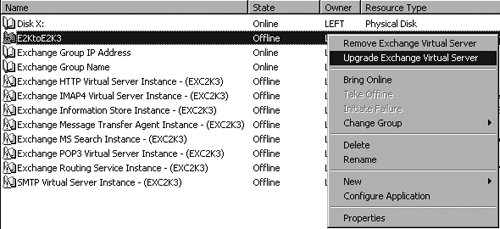Getting to Clustered Windows Server 2003
| < Day Day Up > |
Getting to Clustered Windows Server 2003This section discusses the various methods to get a Windows Server 2003 cluster. You'll also learn the pros and cons for updates versus new installs along with the gotchas. Consolidating Applications onto a Windows Server 2003 ClusterServer consolidation offers great promises for lowering cost. However, when the servers are clustered, consolidation without proper understanding and planning can be a failure that results in higher costs. Clusters are used primarily to improve availability through the concept of N+1 redundancy. The thinking goes that as N increases , the added cost of the extra server gets diluted over more applications, and hence savings can be obtained while increasing application availability. Consolidation planning for a cluster can be quite complicated. Depending on what applications are consolidated onto the cluster, availability can easily be diminished. Furthermore, as N increases, the number of applications affected increases, and the cost of downtime increases. Normal server consolidation planning involves determining the degree of segregation needed between applications in order to reduce possible negative effects:
However, when consolidating onto a cluster, the last three options are not available because they are not compatible with clustering ”only ad-hoc consolidation without segregation can be performed on a cluster. Therefore, the key to successful consolidation on a cluster is to limit and simplify applications. For example, whereas consolidation onto a cluster of multiple SQL (Structured Query Language)-based applications is likely to yield cost saving (as long as all applications can be maintained on the same version on SQL), consolidations of applications like SQL and Oracle or SQL and Exchange are very likely to cause major problems that lead to low availability for the following reasons:
For the concept of N+1 high availability to really work, all servers must have identical software configurations to allow failover. Yet if the applications have incompatible requirements, the configuration becomes a compromise that affects all applications. Supported Features and SKUsWindows Server 2003 has four SKUs (Stock Keeping Units, a term to refer to an edition) that support some form of clustering, as shown in Table 13.1. Unlike Windows 2000, the number of nodes supported in an MSCS-based cluster is the same for the Enterprise Edition and the Datacenter Edition. Table 13.1. Server SKU Features
In addition to the SKUs shown in Table 13.1, Microsoft has a few other special-purpose Windows Server 2003 SKUs available:
Getting to Windows Server 2003Just like all roads can lead to Rome, there are many paths that can lead you to a Windows Server 2003 cluster deployment. However, knowing which one is optimum for you can require a lot of preparation and background research. Experience shows that the more time you spend on pre-upgrade readiness, the smoother the upgrade will go, and the less time will be spent troubleshooting problems! Upgrading versus Clean InstallTo upgrade on existing hardware or not to upgrade on existing hardware ”that is the question! There are three possible paths to Windows Server 2003:
Quite a few whitepapers discuss the upgrading options. However, it all boils down to a few simple facts:
So if you are thinking of upgrading on existing hardware, you first need to check your hardware against the supported list. For ProLiant servers, you can check your specific model through two whitepapers: "Implementing Microsoft Windows Server 2003 on ProLiant Servers" at http://h71025.www7.hp.com/support/reference_library/viewdocument.asp?countrycode=1000&prodid=378&source=TC030609IN.xml&dt=21&docid=18760 and "ProLiant Cluster Support for Microsoft Windows Server 2003, Enterprise Edition" at http://h18000.www1.hp.com/solutions/enterprise/highavailability/microsoft/win2003.html . However, a summary of the rules are
In general, if you have hardware that is no longer being supported, it's cheaper for you to buy new hardware than to try to upgrade your existing hardware. Furthermore, it gives you the luxury of performing the migration with minimal downtime. Other points to consider when deciding on an upgrade or new install include the following:
No matter whether you choose to upgrade an existing hardware or not, see the "Migration Overview - Considerations for Microsoft Windows Server 2003, Enterprise Edition" whitepaper at ftp://ftp.compaq.com/pub/solutions/enterprise/ha/microsoft/win2003/5981-6929EN.pdf . Upgrade PathsMicrosoft usually allows upgrades from similar SKUs and upgrades to more functional SKUs. However, it's not possible to upgrade while downgrading the SKU functionality. Table 13.2 shows the supported SKU upgrade paths (see http://www.microsoft.com/windowsserver2003/evaluation/whyupgrade/supportedpaths.mspx for more detailed information). Table 13.2. Server SKU Upgrade Paths
Customers running HP ProLiant hardware with Windows 2000 Datacenter Server face a special challenge. HP decided to wind down its Windows 2000 Datacenter program (the program ended December 31, 2003) and transition to a 64-bit Windows Server 2003 Datacenter program. In the future, HP will sell and support new customers only on the 64-bit version of Windows Server 2003, Datacenter Edition. No further 32-bit server Datacenter certifications are planned. Therefore, existing ProLiant Windows 2000 Datacenter customers have four choices:
note It isn't possible to add cluster members to existing Windows 2000 Datacenter clusters because no new Datacenter-certified HP hardware can be purchased, and mixing non-Datacenter servers with Datacenter servers is not supported. It is crucial to remember that the Datacenter program was designed for high availability. High availability is not obtained by running a special version of Windows (Windows 2000 Datacenter files are mostly identical to Advanced Server files), but rather through a culture of change management and a partnership between customers, OEMs, and Microsoft. Therefore, the benefits of the program can be achieved with the right hardware, discipline, and support relationships regardless of the OS version and SKU. Another change Microsoft made when releasing Windows Server 2003 is to move away from the simple HCL (Hardware Compatibility List) and move to the Windows Catalog. It allows greater input from the vendors and gives greater control to the vendors . Each version and SKU of Windows has a set of requirements that hardware and software must meet to get the proper logo and get included in the catalog. The major impact for clusters is that the catalog cluster section lists cluster components instead of a complete cluster. Therefore, Microsoft now supports clusters with dissimilar servers as long as each server is in the cluster catalog, the cluster has approved shared storage, and the whole cluster configuration is approved and supported by the OEM. Rolling Upgrades versus Downtime UpgradesA cluster rolling upgrade occurs when a node is upgraded while the applications resources are served by another node in the cluster. In theory, it allows a cluster to be upgraded without ever experiencing downtime. Because clusters are designed to provide high availability, Administrators want and expect rolling upgrade options. Unfortunately, MSCS architectural design, in which high availability is provided by an application monitor implemented as a resource DLL, makes rolling upgrades difficult because it involves running a cluster with different nodes having different combinations of software versions interacting and potentially providing different functionality. If you're considering a rolling upgrade, you need to think about the following:
Determining compatibility can be very complicated and requires that you take the following into consideration:
For Microsoft-supplied software, Microsoft strives to allow and test rolling upgrades; however, the exclusion list and exception list often end up being longer than the supported list. For example, Microsoft does not support rolling upgrades for clusters containing IIS (Internet Information Service) resource, MSDTC resource, or MSMQ resources. The bottom line is that unless you have a simple file-serving cluster, performing a rolling upgrade can be so much more complicated than performing a downtime upgrade that the resulting loss of availability caused by problems can easily offset the intended uptime gain. Also, the downtime during a rolling upgrade will likely be the unscheduled kind, which is much more detrimental than the scheduled downtime of a scheduled upgrade. In any case, you should not blindly rely on any vendor, but should test the rolling upgrade on a test cluster to uncover all the hidden pitfalls of your configuration. Finally, if you are running a cluster with Windows NT 4.0, a direct rolling upgrade to Windows Server 2003 is not supported. Rather, if you choose to perform a rolling upgrade, you will need to perform it in two steps: first a rolling upgrade from Windows NT 4.0 to Windows 2000 and then a rolling upgrade from Windows 2000 to Windows Server 2003. Should you be running a cluster with Windows NT 4.0 on hardware that is supported by Windows Server 2003, it is likely to be easier to perform a nonrolling upgrade (planned downtime upgrade) to Windows Server 2003. That kind of upgrade from clustered Windows NT 4.0 to clustered Windows Server 2003 is fully supported. Replacement UpgradesAnother upgrade option is to actually completely replace the hardware and perform a parallel-install upgrade. This is also the option you will use if most of your existing hardware is not supported by Windows Server 2003, and you decide to buy brand new hardware. This is also one of the smoothest upgrade paths because it allows you to back off at almost any point. When replacing a cluster, the hardest thing to decide is the network replacement model. There are multiple options:
After you have decided on the best way to migrate, you can install your new cluster and test things without impacting users. Only after everything is ready, do you move over. Furthermore, if you encounter problems, you still have the old cluster and can go back to it without major downtime. After your migration is done, you can keep the old cluster for awhile to make sure you do not run into hidden problems. This method has the added advantage of cleaning up all leftover files that are on your existing cluster, but do not belong there anymore. StorageWorks MinimumsBecause clusters rely heavily on shared storage for their functionality, you must make sure that when you plan the migration of your cluster to Windows Server 2003, you also plan the storage migration. First, you will need to inventory your storage/SAN configuration. Do not forget to include things like your SAN switch in your configuration audit. Because Windows Server 2003 provides new storage driver architecture, you must upgrade all your storage software and drivers. The following list shows the minimum versions required for HP to support Windows Server 2003. However, those versions are already old and going to the latest versions whenever possible is recommended.
Note that the RA4x00 SAN storage is currently not supported on Windows Server 2003. This should not present much of a problem because the RA4x00 family of SAN storage is likely to be used with ProLiant servers that are not supported under Windows Server 2003. However, if you have one of those configurations you want to upgrade, you will need to keep checking the HP support site for change in the support status or replace the storage subsystem. Obtaining storage driver upgrades is usually easy, as the latest storage drivers are available on the HP storage support Web site. The Platform Kit(CD) for EVA can be found on the Web at http://h18006.www1.hp.com/products/storageworks/softwaredrivers/enterprise/inex.html. However, other firmware and platform CDs can only be obtained through a support contract or through purchase of the distribution. You might need to contact your HP sales/VAR contact for more information. StorageWorks UpgradesIf you have a cluster using SecurePath, you need to determine whether you are booting from the SAN. If you boot from the SAN, upgrading to 2003 is supported and should work. However, at this writing it was reported that an upgrade may fail with a Stop 0x7B or the installation may halt with the error "Setup could not locate the Windows installation you want to upgrade." It was determined by HP, Emulex, and Microsoft engineers to be a driver issue that will be fixed in a future release of the Emulex driver. Please note that this will occur when performing an upgrade from Windows 2000 to Windows Server 2003 only on systems that boot from a SAN. It does not occur on a fresh Windows Server 2003 installation. There is a workaround available until the updated Emulex driver is ready. If you are planning to upgrade Windows 2000 systems booting from a SAN, make sure you contact HP StorageWorks support for information regarding the workaround and the driver update. If you have SecurePath and do not boot from the SAN, you should follow this order of operation, as documented in customer advisory OS030605_CW01. (See http://h71025.www7.hp.com/support/reference_library/viewdocument.asp?countrycode=1000&prodid=2067&source=OS030605_CW01.xml&dt=3&docid=18503.)
If your cluster has SWVR, you should first upgrade your Windows 2000 cluster to SWVR 4.0 and apply the latest fixes. Then, you can upgrade the cluster to Windows Server 2003. In July 2003, Microsoft released the security hotfix MS03-026 and then superseded it in September 2003 with MS03-039. Both of those security hotfixes have an incompatibility with SWVR 4.0 that can cause all SWVR data to be lost when applied. If you need to build or rebuild a cluster, make sure you are aware of the procedure for applying those hotfixes to a cluster with SWVR 4.0. The procedure requires that SWVR be stopped when the hotfixes are applied. If you have any questions or doubts , make sure you have a good backup and also consider contacting HP Services for advice. The steps are
warning If you do not follow this precise order, you are likely to lose the data on the SWVR volumes during RPC (Remote Procedure Call) security hotfix installation. Clustered Exchange ServerExchange Server 2000 is not supported on Windows Server 2003, as described in Microsoft KB article 321648, so you must upgrade to Exchange Server 2003 before upgrading to Windows Server 2003. The cluster support in Exchange Server 2003 is not significantly changed from that in Exchange Server 2000. However, minor tweaks have improved it. For example, Exchange 2003 cluster resources come online faster than Exchange 2000 cluster resource because the dependencies have been modified to allow better parallelism. To upgrade, follow these steps (note that each step is significant and represents an upgrade on its own that needs to be planned and executed independently):
Exchange is a cluster-aware application; however, careful planning is suggested before deploying Exchange in a cluster. Exchange is an application that can both scale up and scale out. In order to reduce the hardware requirements for Exchange, many organizations might be tempted to consolidate multiple Exchange servers onto a larger server and cluster it to improve availability. Deployment experience shows that large Exchange clusters do not have the reliability that could be expected. Furthermore, a scale out configuration with many smaller Exchange servers can often provide a better overall availability by providing greater flexibility in response to a failure. Clustered IISMicrosoft has been pushing NLB as the solution of choice for clustering Web servers through IIS. In Windows Server 2003, Microsoft has remove support for clustered SMTP (Simple Mail Transfer Protocol) server and NNTP (Network News Transfer Protocol) server. Furthermore, Microsoft has dropped the resource DLL that was used to support IIS clustering and moved to a simpler and less powerful generic script written in VBS (Visual Basic Script) to support IIS. A script named IIS_SWITCH.VBS is provided with Windows Server 2003 to migrate Windows 2000 IIS clustered environment to Windows Server 2003. The script migrates the VS from using a DLL-based application monitor to using a generic script. However, some functionality will be lost if your clustered Web server was supporting multiple IIS5 sites. Rolling upgrades are not possible when upgrading an IIS cluster. To upgrade an IIS cluster, you must follow these steps:
note Before you perform an IIS upgrade, you should review whether this might be a good time to migrate to an NLB-based cluster. The "Network Load Balancing (NLB)" section (at the end of this chapter) discusses some improvements Microsoft made to NLB to allow it to support a wider range of Web serving requirements, and there should be very few reasons left to keep an MSCS-based IIS cluster. Clustered SQLSQL 2000 is probably one of the best candidate applications for clustering. The 32-bit SQL 2000 setup program has a hard-coded limit to four nodes clustering. That limit will be lifted when the next version of SQL (code-named Yukon) ships and the limit doesn't exist in the shipping 64-bit version of SQL 2000. However, four nodes allow a good N+1 SQL deployment with high availability at a moderate cost. Note that installing SQL 2000 on Windows Server 2003 clusters is a little complicated. Microsoft has modified Windows Server 2003 to prevent communication from occurring while SQL is at a preSP3 version. Unfortunately, the SQL cluster wizard requires communication to install, and it's not possible to apply SP3 until SQL is installed. Check Microsoft KB article 815431, "PRB: Installation of a Named Instance of SQL Server 2000 Virtual Server on a Windows 2003-Based Cluster Fails," to get the installation procedure for SQL 2000 on a Windows Server 2003 cluster. note If you are still running SQL 6.5 or SQL 7.0, you will have to upgrade to SQL 2000 before attempting to upgrade to Windows Server 2003. SQL 6.5 and SQL 7.0 are not supported in a Windows Server 2003 cluster. NAS ClusterHP offers some clustered NAS servers. NAS servers were supposed to be black boxes that never needed attention. However, due to the proliferation of malignant attacks, security requires that attention be paid to these servers. Applying any software update not specifically certified for those bundled systems voids the support you receive from HP. Make sure you check the HP storage NAS Web site before attempting any updates to these systems. (See http://h20000.www2.hp.com/bizsupport/TechSupport/Document.jsp?objectID=c00047273&locale=en_US.) Earlier clusters ran Windows Power NAS, which is a specially tuned version of Windows 2000, in addition to some special-version storage- related software not available for general release. The systems are bundles that are certified, tested, and supported as a bundle by a NAS team. The systems certified and sold with Windows Power NAS cannot be upgraded to Windows Server 2003 or even to Windows Storage Server 2003 without the NAS team testing and providing a BIOS locked distribution. Newer NAS systems shipping with Windows Storage Server 2003 also cannot be upgraded to any other Windows Server 2003 SKUs. Compaq Intelligent Cluster AdministratorHP officially discontinued the Compaq Intelligent Cluster Administrator (CICA) at the end of 2002. Equivalent functionality can be obtained by using a combination of Insight Manager and HP OpenView (OVOW). HP does not plan to make a follow-on product. CICA will not work on Windows Server 2003 and is not supported on that version. If you have a cluster with CICA installed that you plan on upgrading to Windows Server 2003, you need to first uninstall CICA before starting the migration. | |||||||||||||||||||||||||||||||||||||||||||||||||||||||||||||||||
| < Day Day Up > |
EAN: N/A
Pages: 214