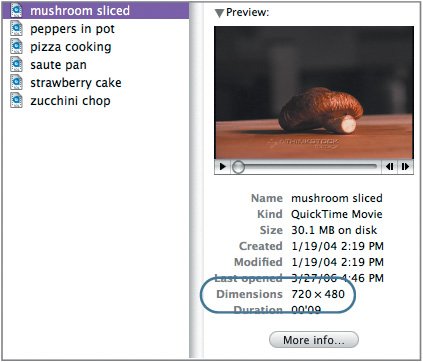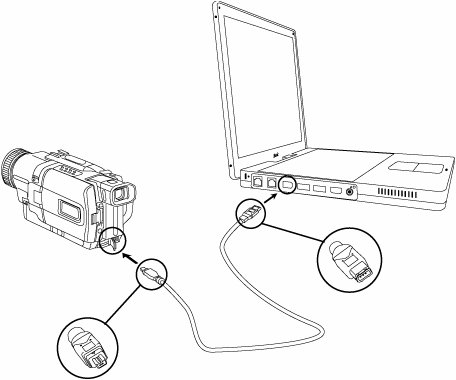Working with DV and HD
| Before you begin to edit in Final Cut Express HD, it's important to understand some of the DV and HD properties that will affect your editing options. Understanding Video StandardsA video standard is a set of rules or protocols that defines how video will be recorded, transmitted, and played within a certain country or region. These protocols define several aspects of the video signal, such as the image resolution, the frame rate, and the size of the image. The protocols are based, among other things, on the electrical standards of a region. You can edit in two standards in Final Cut Express HD: NTSC and PAL. NTSC is used in most of the Americas, Taiwan, Japan, and Korea. PAL is used in most of Europe, Brazil, Algeria, and China. Understanding the DV FormatWithin each standard, there can be many different video formats. For example, the VHS tape you use to record programs at home is a different videotape format from the one that was used to shoot the program or to broadcast it. DV is a high-quality, low-cost format you can use to make professional-looking projects. DV formats exist in both NTSC and PAL standards. When a video camera is recording an image, it converts the light it sees through the camera lens into an electronic signal on tape. The electronic image is recorded as individual frames. NTSC DV records and plays back 29.97 frames per second (fps). This is the frame rate. The PAL frame rate is 25 frames per second. Each frame is broken down into picture elements, or pixels. One NTSC DV frame is made up of 480 horizontal lines of 720 pixels each. You will often see a reference to these two numbers as 720x480. PAL is 720x576.
Understanding Aspect RatioAll videotape formats record a video image in a rectangular shape. The shape is defined by comparing two aspects of the video image: the horizontal width to the vertical height. A square would be a 1-to-1, 2-to-2, or 3-to-3 comparison. These comparisons are written 3:3 or sometimes 3x3. Most standard definition television sets are 4:3, which means they are a little wider than they are tall. High-definition television sets are 16:9, and are referred to as "widescreen" because they are wider proportionally than the older sets. In video formats, this screen ratio is referred to as the aspect ratio of the image. In DV, there are two possible aspect ratios. One is the 4:3 you are accustomed to seeing on standard television sets; the other is a 16:9 ratio. This widescreen 16:9 aspect ratio is often used to shoot low-budget DV films. Some DV cameras have the option of selecting either aspect ratio. During editing, Final Cut Express HD can work with either the 4:3 or 16:9 aspect ratio. Understanding the HD FormatFinal Cut Express HD can also edit material shot in the high-definition video format. High-definition video has a better-quality image than DV because there is simply more information that makes up the image. Rather than the 480 lines that make up a DV-NTSC image (576 lines in DV-PAL), one HD video format has 1080 lines of video information, and another format has 740 lines. The more lines of picture information (called pixels) a video image has, the better the overall image resolution you will see. Final Cut Express HD can edit HD footage that is specifically in the HDV format, which is a compressed form of HD. Compressing HD video makes the video file size smaller than uncompressed HD and allows you to easily capture your video for editing. All HD formats shoot in the widescreen 16:9 aspect ratio. Some HD and HDV cameras can also shoot 4:3 as well, but 16:9 is the default, or "native," aspect ratio for HD.
This is another HDV clip. Because HDV clips have a wider image area, you can see more action in the clip. Connecting via FireWireFinal Cut Express can edit DV or HD video. That means the material you choose to edit has to be shot with an HDV or DV camera or transferred to one of these formats from its originating source. If you shot with an HDV or DV camera, you can simply hook up your camera directly to your computer and you're ready to input, or capture, material into the editing program. Or if you have a DV or HDV VCR, you can take the tape from your camera and play it back from the VCR to the computer. FireWire is an Apple technology used to connect peripheral devices to your computer. With a FireWire connection, you can input, or capture, video images directly into your computer. You can also output your final edited project through FireWire back to a DV or HDV recording device. Note In Lesson 12, which discusses inputting your video into the computer, you will plug your camera source into your computer using a FireWire cable and then capture video. Often the FireWire connection that goes to the camera or VCR is smaller than the one that goes to the computer. However, if you want to edit something that was shot on a nondigital format, such as Hi-8 or VHS, you will first have to dub that material to a digital format before bringing it into Final Cut Express HD. You can purchase a converter box that will convert a nondigital or analog video format into a digital video signal that you can input into your computer. Capturing is discussed in detail in Lesson 12. |
EAN: 2147483647
Pages: 174
- Assessing Business-IT Alignment Maturity
- A View on Knowledge Management: Utilizing a Balanced Scorecard Methodology for Analyzing Knowledge Metrics
- Measuring ROI in E-Commerce Applications: Analysis to Action
- Technical Issues Related to IT Governance Tactics: Product Metrics, Measurements and Process Control
- Governance Structures for IT in the Health Care Industry