Integrating Excel Cells into PowerPoint
If you need the calculating capabilities in a table, consider embedding Excel cells into the slide instead of using a traditional PowerPoint table.
Object linking and embedding is covered in detail in Chapter 15, but here's a quick look at how to use Excel from within PowerPoint:
-
Display the slide on which you want to place the Excel table.
-
If desired, select a placeholder into which it should be placed.
-
On the Insert tab, click the Table button, and on its menu, choose Excel Spreadsheet. A small frame with a few cells of an Excel spreadsheet appears, and the Ribbon changes to the tabs and tools for Excel. See Figure 9.25.
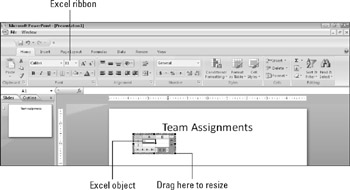
Figure 9.25: An Excel object can substitute for a table grid and can provide Excel-specific capabilities.Note Don't worry that the object does not seem to be correctly aligned at the top and left. The cell row and column labels appear as you edit, and they disappear when you click away from the object.
-
If desired, enlarge the Excel object by doing the following:
-
Click once on the Excel object's border to select it. Black selection handles appear around it.
-
Drag a corner selection handle to enlarge the area of the object.
-
-
Create the table using Excel's tools and features.
-
(Optional) If there are unused cells, resize the object again (using its selection handles) so that they are not visible.
-
Click away from the object to deselect it and return to PowerPoint.
You've just created an embedded Excel object. It does not exist outside of this PowerPoint file; it's a mini-Excel spreadsheet that you use just for this one presentation. If you want to embed content from an existing Excel file, copy and paste it as in the earlier section on Word tables, or see Chapter 15 for more information about your options for linking and embedding content.
EAN: 2147483647
Pages: 268