The Control Panel
Where Do I Begin?
Begin at the beginning and go on until you come to the end; then stop. This little piece of advice is as wise today as it was when the King of Hearts delivered it to the White Rabbit. So with that cue from Lewis Carroll, let's start at the beginning — logging in. Follow these steps:
-
Navigate to your web site. This example is located at http://soccer.dotnetnuke.com, although your location will differ.
-
Click the Login link in the upper right corner of the page.
-
Log in to your portal using the Portal Administrator User Name and Password assigned by the Host account. Enter your User Name and Password and click Login (see Figure 4-1).
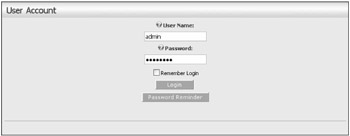
Figure 4-1
| Important | If you are working with the default portal (the one created on first installation of DotNetNuke), the default Administrator User Name and Password are admin and admin, respectively. Likewise, the default Host values are host and host. It is highly recommended that you change these default values as soon as possible after installation to prevent unwanted access to your site. |
If you enter your User Name and Password correctly, the first thing you notice upon logging in is that the screen looks a little bit different than it did before (see Figure 4-2).
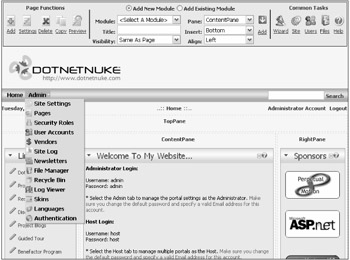
Figure 4-2
Three main differences are immediately obvious:
-
The addition of the Control Panel, which spans the top of the browser window
-
The layout of the skin panes
-
The addition of the Admin menu
You learn more about panes and skinning in Chapter 16. For now you'll focus on the Control Panel.
EAN: 2147483647
Pages: 182