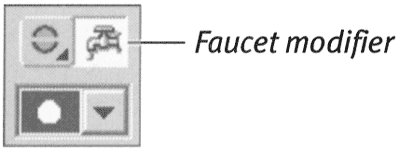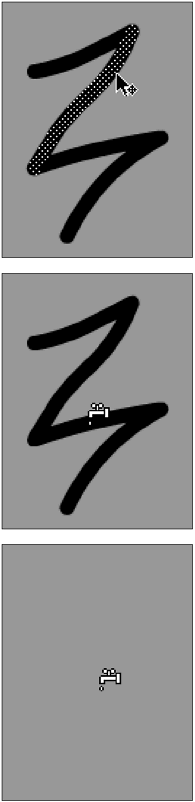Using the Faucet Modifier
| I l @ ve RuBoard |
| To speed the erasing of lines and fills, Flash provides the faucet modifier for the eraser tool. The faucet erases an entire fill shape or an entire line with a single click. To erase a line:
To erase a fill:
|
| I l @ ve RuBoard |
EAN: 2147483647
Pages: 243