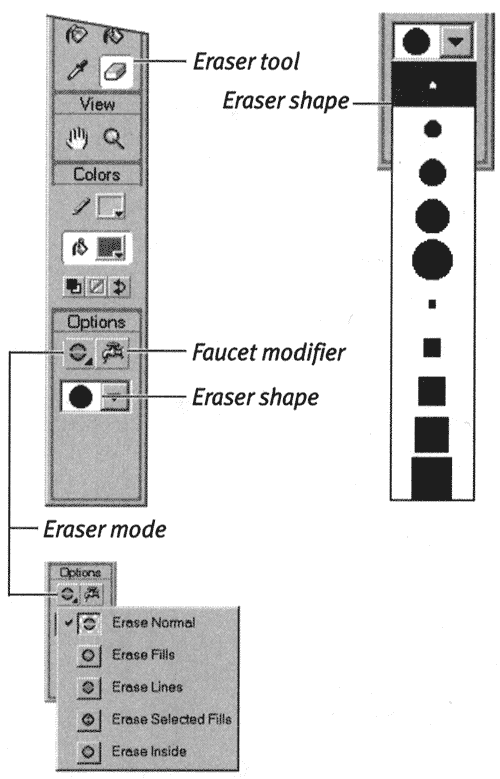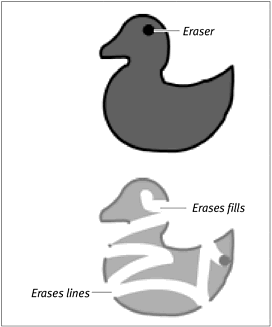Using the Eraser Tool in Normal Mode
| I l @ ve RuBoard |
| The eraser tool has five modes that interact with fills and strokes in a variety of ways. This chapter describes using the eraser in Normal mode; the other modes will become more important when you handle complex graphics with multiple elements (see Chapter 4). In Normal mode, the eraser acts pretty much as you'd expect. When you click and drag it over the Stage, the tool removes any line or fill in its path . To erase all strokes and fills (Erase Normal):
|
| I l @ ve RuBoard |
EAN: 2147483647
Pages: 243