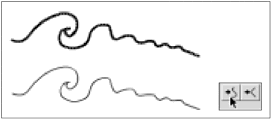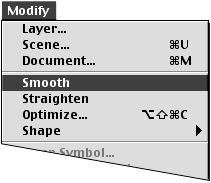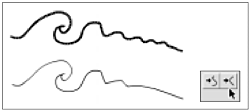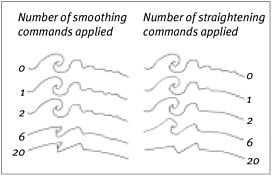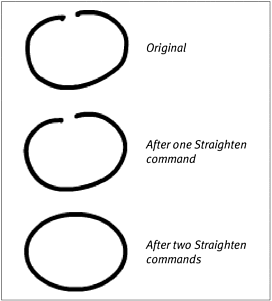| Rather than have Flash as ist you with everything you draw, you may prefer the flexibility of simply sketching with the pencil tool's freeform Ink mode. Flash can always recognize shapes and apply smoothing and straightening after you draw them. To smooth an existing line: -
Select the line with curves you want to smooth. -
To smooth the curves, do one of the following: -
With the Arrow tool selected, in the Toolbox, click the Smooth button (Figure 3.30). Figure 3.30. With your line selected on the Stage (top) and the arrow tool selected in the Toolbox, click the Smooth button. Flash smoothes the line (bottom). 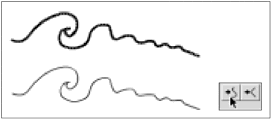 -
From the Modify menu, choose Smooth (Figure 3.31). Figure 3.31. Choose Modify >Smooth to smooth curves selected on the Stage. 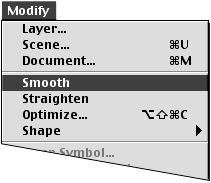 Flash smoothes the curves in the selected line according to the tolerances currently set in the Editing tab of the Preferences dialog box. By repeated clicking, you can smooth the curves further and ultimately reduce the number of curve segments in the line. To straighten an existing line: -
Select the line you want to straighten. -
To straighten the line, do one of the following: -
With the arrow tool selected, in the Toolbox, click the Straighten button (Figure 3.32). Figure 3.32. With your line selected on the Stage (top) and the arrow tool selected, in the Toolbox, click the Straighten button. Flash straightens the line (bottom). 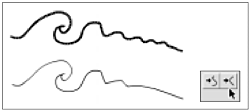 -
From the Modify menu, choose Straighten. Flash straightens the selected line according to the tolerances currently set in the General tab of the Preferences dialog box (see Chapter 2).  Tip Tip
To make Flash recognize existing shapes: -
Select your rough version of an oval or rectangle. -
To make Flash recognize your shape, do one of the following: -
With the arrow tool selected, in the Toolbox, click the Straighten button. -
From the Modify menu, choose Straighten. If the shape is recognizable under the tolerances currently set in the General tab of the Preferences dialog box (see Chapter 2), Flash recasts the shape as a perfect oval or rectangle.  Tip Tip
|