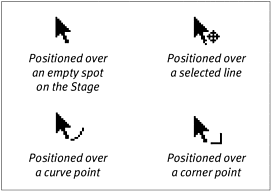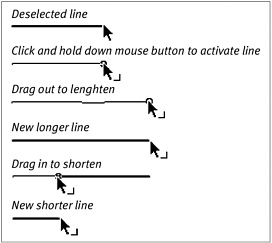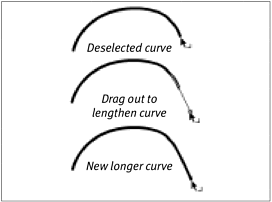Moving End Points with the Arrow Tool
| I l @ ve RuBoard |
| You can use the arrow tool to change the length of straight-line and curve segments. Simply grab and reposition the segment's end points. When you use the arrow tool, the segment you want to modify must not be selected. If the segment is selected, the arrow tool simply moves the segment as a unit. Always note what kind of icon the arrow pointer is displaying as it hovers over the line you want to modify (Figure 3.35). Figure 3.35. The small icons appearing with the arrow pointer indicate what type of graphic element lies beneath the pointer. For the following exercises, make sure that the item you want to modify is deselected. To reposition the end of a line segment with the arrow tool:
To reposition the end point of a curve with the arrow tool:
|
| I l @ ve RuBoard |
EAN: 2147483647
Pages: 243