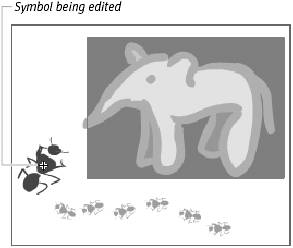| After you create a symbol, you can refine and modify it in symbol-editing mode. Unlike modifications of a symbol instance, which affect just that instance on the Stage, leaving the master symbol in the library unchanged, modifications made in symbol-editing mode affect the master symbol and all instances of that symbol in your movie. You can enter symbol-editing mode in several ways. To enter symbol-editing mode from the Stage 1. | On the Stage, select the symbol you want to edit.
| 2. | To open the symbol editor, do one of the following:
- Choose Edit > Edit Symbols, or press
 -E (Mac) or Ctrl-E (Windows) (Figure 7.29). -E (Mac) or Ctrl-E (Windows) (Figure 7.29).
Figure 7.29. Choosing Edit > Edit Symbols takes you from document-editing mode to symbol-editing mode. If you have selected a symbol on the Stage, choosing Edit > Edit Selected also takes you to symbol-editing mode. 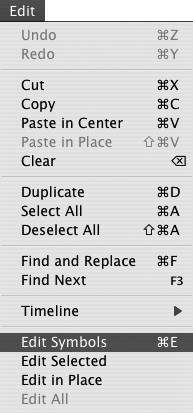
- Choose Edit > Edit Selected.
- From the pop-up list of symbols in the Edit Bar, choose the symbol you want to edit (Figure 7.30).
Figure 7.30. Choosing a symbol from the Edit Symbol pop-up menu in the Edit Bar takes you into symbol-editing mode. 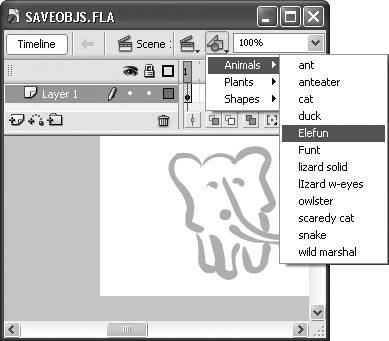
Flash opens the symbol editor in the current window.
|
 Tips Tips
There are three ways to enter symbol-editing mode directly from the Library panel: double-click the icon next to a symbol's name; double-click a symbol in the preview window; or select the symbol you want to edit, and from the Options menu, choose Edit. The symbol opens in symbol-editing mode in the active Flash document on your desktop. After you've placed an instance of a symbol on the Stage, you may want to change the master symbol to make it fit with the items around it. The Edit in Place command lets you edit your master symbol in context on the Stage with all other items grayed out (Figure 7.31). To evoke the Edit in Place command, choose Edit > Edit in Place; or, Control-click (Mac) or right-click (Windows) the symbol instance you want to edit, and, from the contextual menu that appears, choose Edit in Place. Any changes you make affect all instances of that symbol. Figure 7.31. The Edit in Place command allows you to see your symbol instance in context with other items on the stage. The symbol instance appears in full color; the other elements on the Stage are grayed out. In this mode, changes made to the instance affect the master symbol and all the instances in the movie. 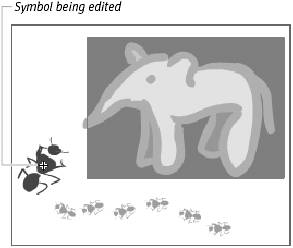 You can also enter Edit in Place mode quickly by double-clicking a symbol instance on the Stage. You can edit a symbol in a completely separate window. Select an instance of the symbol on the Stage, Control-click (Mac) or right-click (Windows) to access the contextual menu, and choose Edit in New Window. The symbol opens in a separate window. The edit bar shows the name of the symbol being edited, but there is no Back button; to return to document-editing mode, close the window.
|
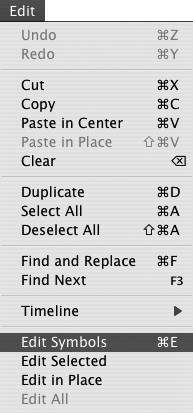
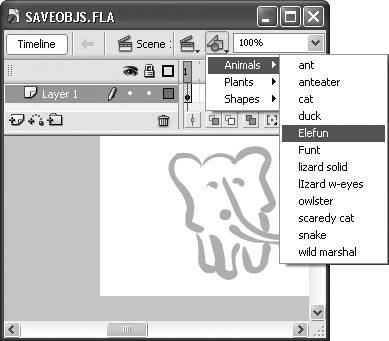
 Tips
Tips