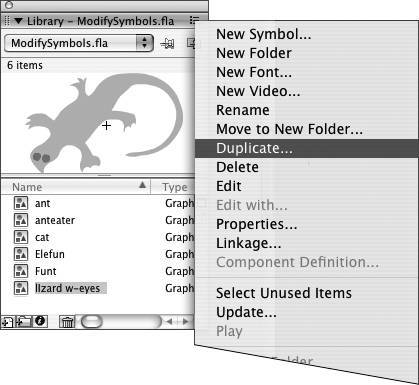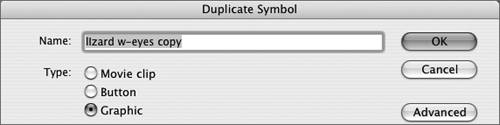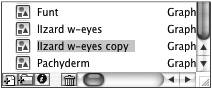Duplicating Master Symbols
| Although you can always modify the instances of a symbol on the Stage, if you need to use one variation of a symbol over and over, you can duplicate the original master symbol and then modify the duplicate to create a new master symbol with those variations. To create a duplicate symbol
|
Macromedia Flash 8 for Windows & Macintosh
ISBN: 0321349636
EAN: 2147483647
EAN: 2147483647
Year: 2005
Pages: 204
Pages: 204
Authors: Katherine Ulrich