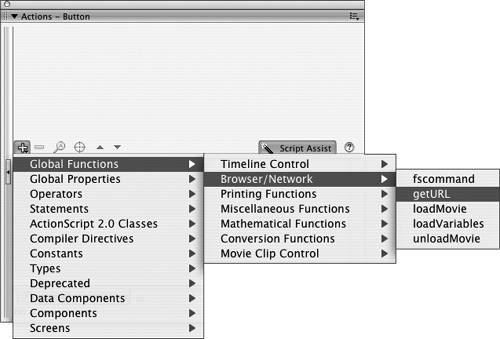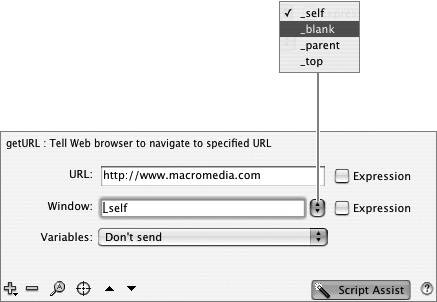The Mystery of URLs The acronym URL stands for Uniform Resource Locator, which is a standardized way of handling the addresses of files so that they can be found on the Internet. The conventions of the URL make it possible to decipher the hierarchical structure of the server (or local computer) on which a file is stored, allowing you to maneuver through all the directories, folders, and subfolders to the specific file that you want. URLs have two forms: absolute and relative. An absolute URL is a complete address that specifies the protocol your browser should use to open the file (HTTP, or Hypertext Transfer Protocol, is one used to transfer the text and graphics of Web sites), the name of the server on which the file resides, the path name (the nested hierarchy of directories, volumes, folders, and so on), and the name of the file itself. A relative URL is a shorthand version of the full address that lets you describe one file's location in relation to another. In essence, you tell Flash to move up and down the hierarchy of nested files, folders, and directories, starting from the file where you give Flash the getURL instruction. It's like saying, "Look in the folder you're in right now for a file called Fabulous.fla" or "Look in the folder you're in right now for a folder called OtherJunk, and then look inside that folder for the file Fabulous.fla," or "Go up one level to the folder that contains the folder containing the file you're in right now. In that higher-level folder, look for a folder called ThisJunk. Look in ThisJunk for a file called Abysmal.fla." Using relative URLs in a script or link has the advantage of allowing you to test your movies on your computer without opening an Internet connection. Additionally, provided that you keep your files in the same relative positions in the hierarchy, you don't need to rename the files when you transfer them from your local computer to the server where you'll make them available to your viewers. |