On Your Own
| < Day Day Up > |
| Import the facts.txt text from the Media folder in the Lesson 10 folder into the facts.png page you are working on in this lesson. Copy and paste that text onto an HTML slice on the page. You can delete the text block you imported. Then save your file. In the next lesson, you will export all of the pages you have created and use Dreamweaver to make some changes to the pages. At this point, you have the Home page, the About page, and the Facts page. You are missing the Shop page that corresponds to the Shop Online button on your pages, and the Request page that corresponds to the Request a Catalog button. You also need to make a Music page. The guitar and CD you created in Lesson 5 go on this page. Note If you don't have the time to create these extra pages, you will find them in the Completed folder in the Lesson10 folder. They are also located in the Start folder in the Lesson11 folder. To create those pages, you need to open the template.png file you created and save that file with a new name as you did with the About page. For the Shop page, you need to build a navigation area for linking to the Music page. Then use the Hotspot tool to add a link to music.htm. Use the example here to build the Shop page, or add your own creative elements. The Media folder in the Lesson 10 folder contains some images you can use for this page. 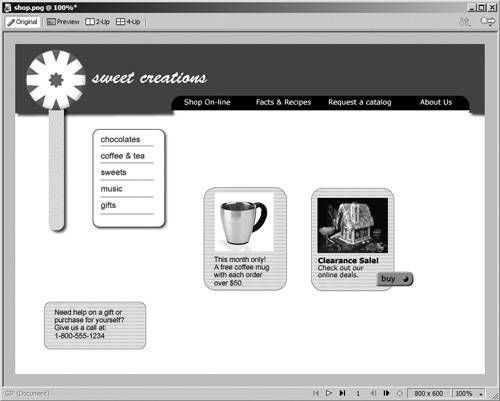 For the Music page, start again with the template.png file and save that file as music.png. Import the guitar and CD you created in Lesson 5. Grouping the elements of the guitar and CD after you import them makes them easier to manage and move on the page. Use the following example to build the music page. Copy the navigation menu from the Shop page to this page. To make the CD cover, make a copy of the CD and place it on top of a colored square. Then scale both objects. The text for the CD description is in the music.txt file in the Media folder of the Lesson 10 folder. Draw a slice over the CD and the guitar, a slice over the CD text, and a slice over the CD cover. Name the slice over the guitar and CD instruments, name the slice over the CD cover cd_cover, and name the slice over the text cd_text. Change the optimization for the guitar slice to JPEG. In the next lesson, you will re-optimize that image from Dreamweaver. 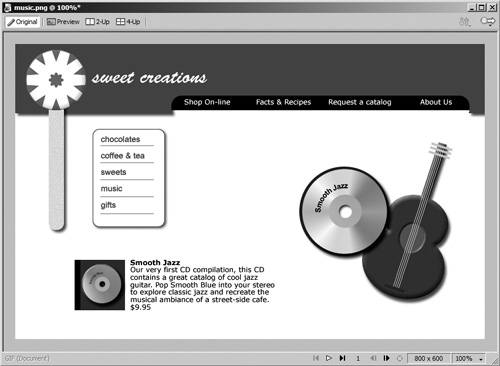 |
| < Day Day Up > |
EAN: 2147483647
Pages: 239
- ERP System Acquisition: A Process Model and Results From an Austrian Survey
- Enterprise Application Integration: New Solutions for a Solved Problem or a Challenging Research Field?
- Context Management of ERP Processes in Virtual Communities
- Healthcare Information: From Administrative to Practice Databases
- A Hybrid Clustering Technique to Improve Patient Data Quality