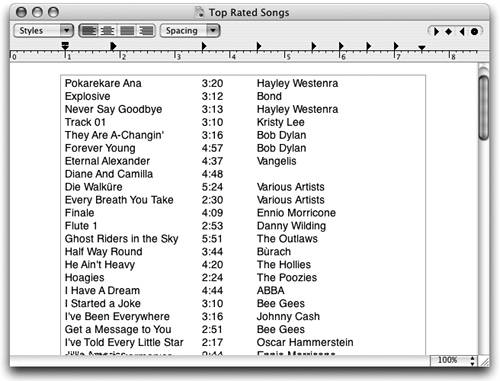Export Playlists as Plain Text, Unicode, or xml Files
| Export playlists as text files if you want to archive the song information, or if you want to import the information into another program, such as a database application. Export as XML if you want to use the playlist in iTunes on another computer. When you import the XML file into iTunes on another computer, iTunes looks in its Library for the songs listed in the imported playlist. Songs that are not in the Library will not show up in the "Song Name" column. Export as Unicode if you're using a double-byte alphabet such as Japanese or Chinese. This procedure creates a file that includes information for every column in iTunes, even if some columns are not visible in your iTunes window.
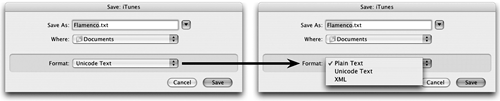 To create a text file (.txt) of song information that includes only the columns you have chosen to be visible in View Options (from the Edit menu, choose "View Options…"): This is a TextEdit file that contains pasted song information.
|
EAN: N/A
Pages: 277