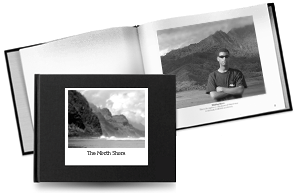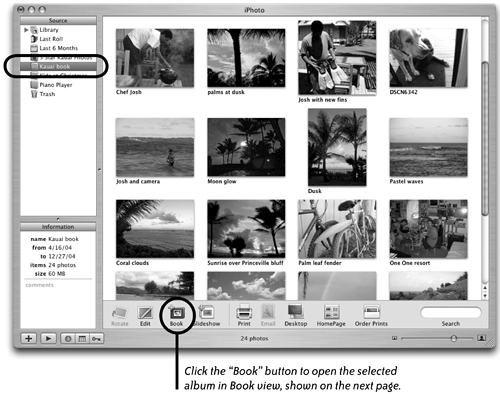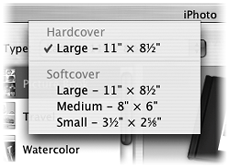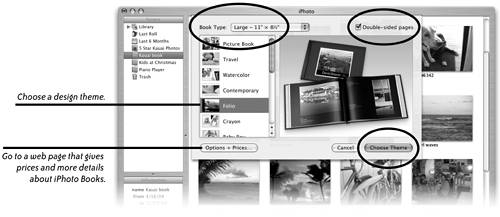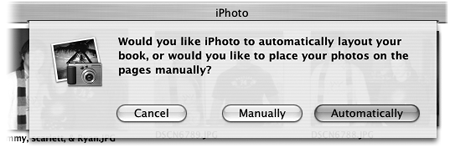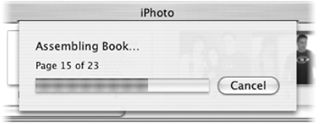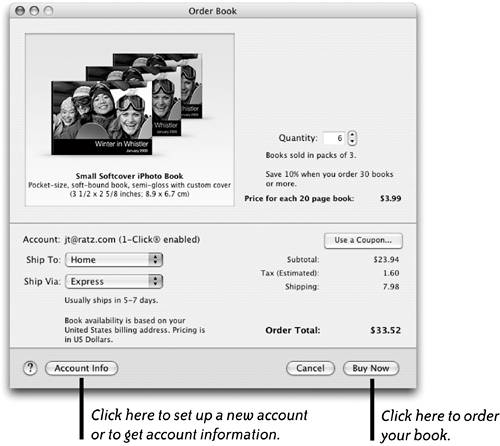| iPhoto's Book feature creates a professionally printed, softbound or hardbound book you design from templates with your own photos and captions. You can use the book as a catalog, picture book, story book, portfolio, or any other sort of book you need. After you create it, you order it with the click of a button and your beautiful book will be delivered to your door. iPhoto books are great for personal keepsakes, gifts,or used as professional presentations. 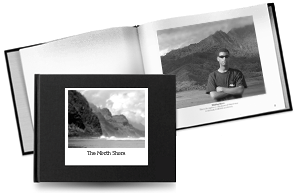
Create a book 1. | First create a new album, or select an existing album, that contains the photos you want to use in a book. The order in which photos appear in the album is the order in which they will appear in the book that you create, so re-arrange the photos before you start building your book. However, if you change your mind on the order of photos you can still make changes later. The first photo in the album is used as the cover of your book.
| 2. | With your album selected, click the "Book" button to start the design process of building your book.
We selected the album (circled, far-left) that contains the photos we want to use in a book. 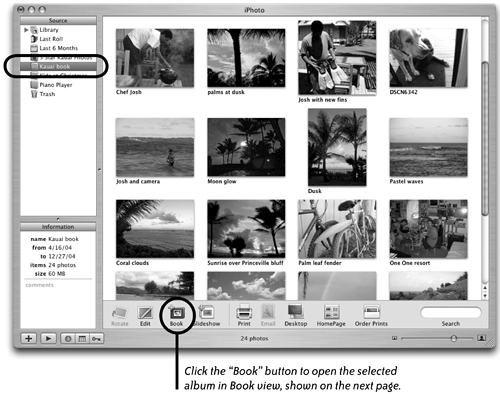
| 3. | In the Theme sheet that drops down (shown below), select a book type from the "Book Type" pop-up menu (shown left). Next, choose if you want double-sided pages (click the "Double-sided pages" checkbox), then a design theme from the scrolling pane on the left.
You can select from four different book styles. 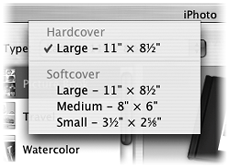
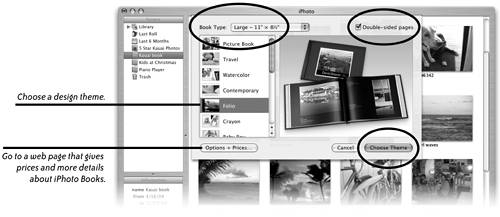 | 4. | You can add titles, comments, or captions to most photo pages, depending on the theme style or page design you choose.
Click the "Choose Theme" button (circled above). In the message that drops down (shown below), decide if you want to place photos manually in the book, or have iPhoto automatically create a layout.
|
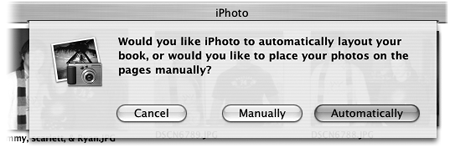
As soon as you choose "Manually" or "Automatically," the Book view opens with your layout presented in both a thumbnail version and a larger preview version (shown on the following page). iPhoto automatically creates a Book album in the "Source" pane and selects it (see the highlighted album in the "Source" pane on the following page). To display a book page in the Preview pane, find the page you want in the scrolling Page View Thumbnail pane, then single-click that page. To change the order of pages, drag pages or double-page spreads in the Page View Thumbnail pane left or right. You can drag a photo from the Unplaced Photos Thumbnail pane to any page in the Preview pane, even if a photo is already placed there. To resize the preview, drag the Size slider in the bottom-right corner. To delete a photo from a page, select it in either the Page View Thumbnail pane or the large Preview pane, then press Delete. Don't worrythe deleted photo is still available in the Thumbnail pane: click the Unplaced Photos button to see it and other photos that have not yet been placed. In the Preview pane, you can drag a photo from one side of a page spread to the other side to switch its position with the other photo.
 Order your book After you create a book (as explained on the previous pages), you can order copies of it using your Internet connection. 1. | With the book open in iPhoto, click the "Buy Book" button.
| 2. | A sheet drops down from iPhoto's title bar (shown on the left) as the book assembly process takes place.
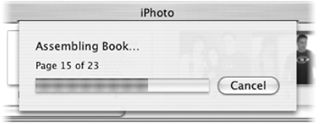
| 3. | Your Mac connects to the Internet and opens the "Order Book" window, shown below. If the button in the lower-right says "Enable 1-Click Ordering," click it. You will be asked to start an Apple account and provide your name, address, and credit card information, as well as your shipping preferences. If you already have an Apple account, you will be asked to turn on "1-Click Ordering."
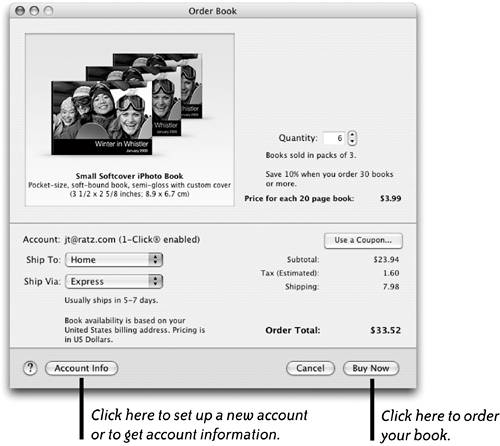 | 4. | In the "Order Book" window, select a color for the cover if you created a hardbound book, a quantity of books (they will all be copies of this one book), and shipping preference.
| 5. | Click "Buy Now."
| 6. | You'll see a "Transferring book…" progress sheet that indicates your book files are being transferred to the publisher. Your order should arrive on your doorstep in about a week.
|
|