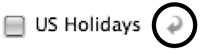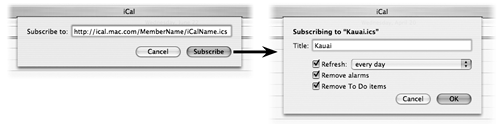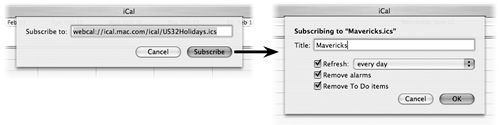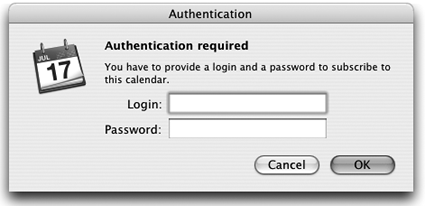Subscribe to iCal Calendars
| You can subscribe to calendars that have been published by family, friends, colleagues, or total strangers. You do not have to have a .Mac account to subscribe to a calendar that's hosted on .Mac or other WebDAV servers. A Subscribe symbol in the Calendars list indicates a calendar to which you've subscribed.
To subscribe to any iCal calendar
Other calendars available for subscriptionIn addition to subscribing to the calendars of friends, family, and colleagues, there are many special-interest calendars available online to which you can subscribe. It's quite amazingthere are public calendars that list special events, sports teams, school calendars, religious events, movies, television, and many more. Visit these sites to see some of the possibilities: From the Calendar menu choose "Find Shared Calendars…." to visit www.apple.com/ical/library, Apple's web site of published caledars. Visit www.iCalshare.com to choose from a large collection of published calendars. Refresh calendarsTo make sure that you see the most current version of a subscribed calendar, you can manually refresh it. Refresh downloads the current calendar from the server, ensuring that you have the latest published information. If you don't have a full-time connection, make sure you dial up to connect to the Internet before you choose to refresh.
When you first subscribe to a calendar, you can set up an automatic schedule that determines how often the subscribed calendar is updated:
This automatic refresh technique is very convenient if you have a full-time Internet connection. If you have a dial-up connection iCal will alert you when it's trying to connect to the Internet, so you'll probably want to set the refresh schedule for every day or every week instead of every 15 minutes or every hour. 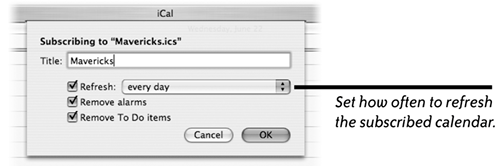 |
EAN: N/A
Pages: 277