Import Calendars
| An iCal file is actually a text file format (.ics) that can be sent as an email attachment. iCal can import other iCal files or vCal files (vCal is an older calendar data format) that you may have received from someone. To import a calendar file
Click "Import" (above) to open the "iCal:Import" window, then navigate to the .ics file (right) that you want to import. Before iCal adds the imported data, the "Add events" panel opens so you can choose to import the data as a new calendar, or add the data to an existing calendar. Select an option from the pop-up menu, then click OK. 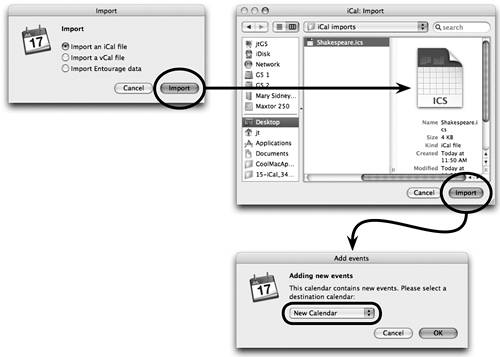 If you plan to import Microsoft Entourage events, make sure the events are set for the same time zone as your iCal. If the Entourage events are set for a different time zone, their scheduled times may change. If this happens, drag the imported Entourage events to the correct time slots, or change your iCal time zone setting to match the original Entourage events' time zone. See the following page to learn about resetting iCal's time zone. |
EAN: N/A
Pages: 277