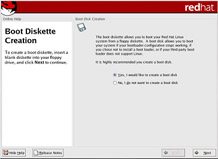Boot Disk Creation
|
To create a boot disk, insert a blank, formatted diskette into your diskette drive (see Figure 2-31) and click Next. It is highly recommended that you create a boot disk. If, for some reason, your system were not able to boot properly using GRUB, LILO, or a third-party boot loader, a boot disk would enable you to properly boot your Red Hat Linux system.
After a short delay, your boot disk will be created; remove it from your diskette drive and label it clearly.
| Tip | If you want to create a boot disk after the installation, you will be able to do so. For more information, please see the mkbootdisk man page, by typing man mkbootdisk at the shell prompt. |
If you do not want to create a boot disk, make sure to select the appropriate option before you click Next.
| Caution | If you boot your system with the boot disk (instead of GRUB or LILO), make sure you create a new boot disk whenever you make any changes to your kernel (including the installation of a new kernel). Recovering with a boot disk that includes an archaic kernel on it can be a scarring experience. |
|
EAN: N/A
Pages: 223