Section 5.3. OTHER DRAWING TOOLS
5.2. DIAGRAMS5.2.1. Change Fonts and Other FormattingTHE ANNOYANCE: I made a Target diagram in PowerPoint 2003, and I want to change the font and colors of some of the rings, but it won't let me do anything. Aaaarrrrrgggghhhh! THE FIX: I can't say it enough: turn off AutoLayout on the Organization Chart toolbar (select Layout If you turn off AutoLayout but still can't recolor objects, right-click an object in the organization chart and choose "Use AutoFormat" to toggle the AutoFormat styles off (see Figure 5-12). Figure 5-12. If your fill color options appear grayed out, right-click an object in the organization chart and choose "Use AutoFormat."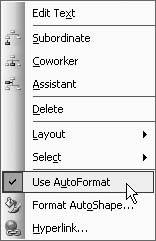 AutoFormat is a kind of style gallery for diagrams. Choose AutoFormat on the Organization Chart or Diagram toolbar to apply a style to your diagram, and then right-click and select "Use AutoFormat" to toggle it off so that you can recolor the objects. When you toggle "Use AutoFormat" off, the basic style remains, and you can then make changes to it. But beware! If you apply a different AutoFormat style to your diagram after making changes to it, you will lose all of the customized color formatting you may have done on the objects in the previous style. You won't lose your font formatting or color changes, however. 5.2.2. Ungroup Objects in Your DiagramTHE ANNOYANCE: I tried to ungroup my diagram in PowerPoint 2002, but the ungroup option appears grayed out. THE FIX: You can't ungroup the new diagrams in PowerPoint 2002 and 2003, but you can create a metafile from a diagram and ungroup that. Press Ctrl+X to cut your diagram, and then delete the diagram placeholder. Next, select Edit Figure 5-13. If you need to ungroup a diagram in PowerPoint 2002 or 2003, paste it onto your slide as a picture.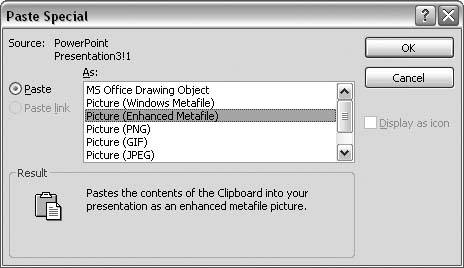 Ungrouping twice is necessary only in PowerPoint 2002 and 2003. Microsoft introduced the ability to select and make changes to individual graphics inside a group in these versions of PowerPoint, and this added functionality applies a second "layer" of grouping to grouped objects. Note: Enhanced Metafile (EMF) and Windows Metafile (WMF) are graphics formats native to Windows. The word "Metafile" signifies that the file is a vector format, but it can contain both raster and vector data (e.g., a drawn line, as well as an actual photograph). WMFs are 16-bit files, while EMFs are 32-bit files, but for most purposes either one is fine. 5.2.3. Diagram Change Erases CustomizationsTHE ANNOYANCE: I changed my diagram from a Venn diagram to a Pyramid and I lost all my coloring changes. What'd I do wrong? THE FIX: You didn't do anything wrongthis behavior is by design. That doesn't necessarily mean it's a good design. Seriously, make sure you've decided what type of diagram you want to use before you spend a lot of time customizing it because you will lose your changes if you apply a different diagram type. When you apply a different diagram type from the Diagram toolbar, PowerPoint reminds you it has to turn on AutoLayout and AutoFormat (see Figure 5-14). If you click the Yes button, PowerPoint applies the default diagram style for the new diagram type, overwriting the modifications you made to the old diagram. If you don't want to lose your customization work, click No. Figure 5-14. PowerPoint actually warns you that it needs to turn on AutoLayout and AutoFormat when you change diagram types. 5.2.4. Move Text Boxes in a DiagramTHE ANNOYANCE: I made a Venn diagram and I want to move the text boxes onto the circles themselves. PowerPoint won't let me move the text boxes. THE FIX: Once again, turn off AutoLayout on the Diagram toolbar (select Layout 5.2.5. Add Arrows to the Cycle DiagramTHE ANNOYANCE: The Cycle diagram icon shows arrows on it in PowerPoint 2002, but the diagram itself doesn't have arrows. How do I add arrows? THE FIX: Select one of the wedges in the diagram. Select Draw Figure 5-15. A handy but little-known tool is Change AutoShape. It lets you change from one shape to another without losing formatting such as color or line width.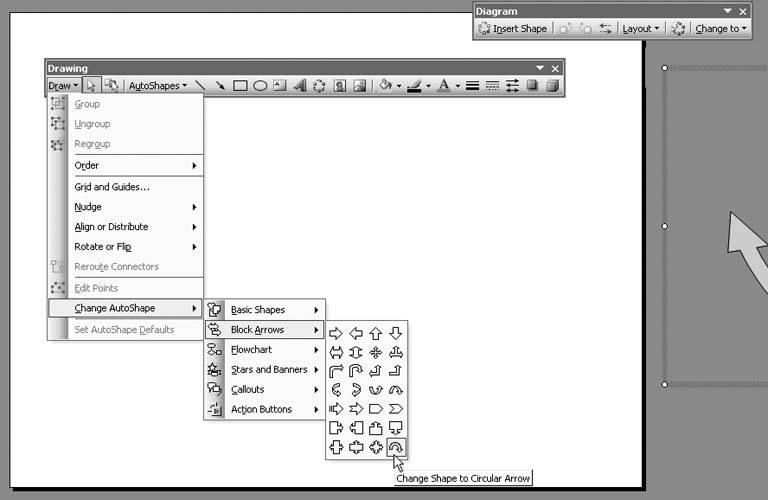 |
EAN: 2147483647
Pages: 83
 AutoLayout). You should now be able to format fonts to your hearts content using PowerPoint's typical text formatting tools.
AutoLayout). You should now be able to format fonts to your hearts content using PowerPoint's typical text formatting tools. Ungroup. You will see a warning saying, "This is an imported picture, not a group. Do you want to convert it to a Microsoft Office drawing object?" Click the "Yes button. With the object still selected, choose Draw
Ungroup. You will see a warning saying, "This is an imported picture, not a group. Do you want to convert it to a Microsoft Office drawing object?" Click the "Yes button. With the object still selected, choose Draw