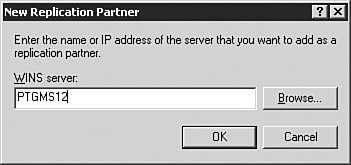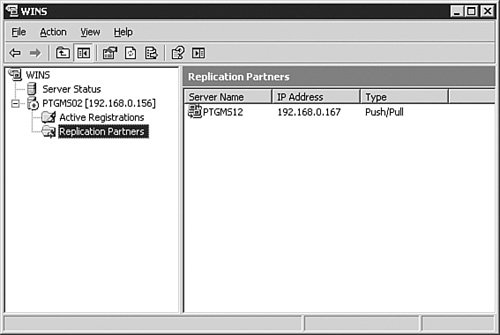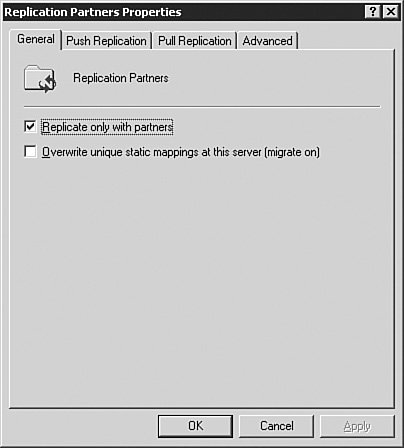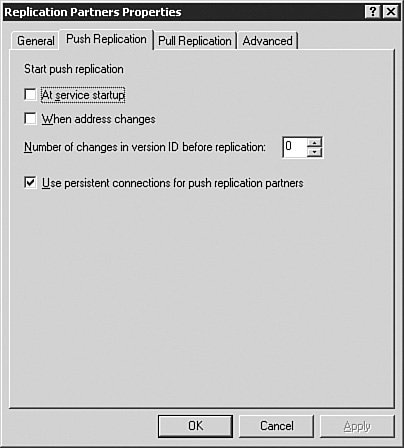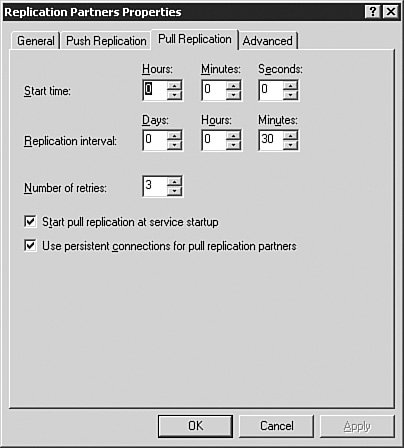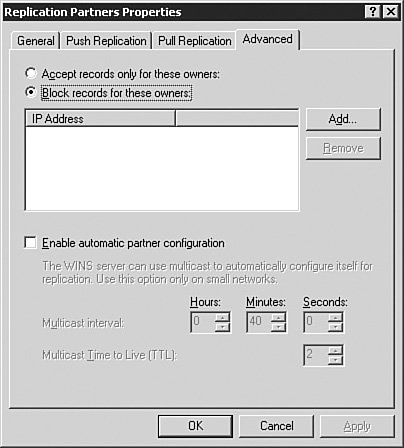Enabling and Configuring WINS Replication
| In most environments that rely on WINS for name resolution for legacy systems, it is important to ensure that more than one WINS server exists so that you provide redundancy and availability. To ensure that each server has a current copy of the database, it is important to configure replication between your WINS servers. Let's take a quick look at the types of replication you can configure for the WINS service:
Note: WINS Replication One new feature of WINS since Windows NT 4.0 is the ability of Windows Server 2003 (and Windows 2000 Server) WINS servers to maintain a persistent connection with one or more of the replication partners, enabling real-time replication. To enable WINS replication, complete Step by Step 4.2. Step By Step4.2. Enabling WINS Replication
You have now configured replication with a WINS replication partner. Now let's look at the global replication properties. Configuring WINS ReplicationTo review the global replication properties, open the WINS manager application as described in the first part of Step By Step 4.2 and select the Replication Partners folder in the left pane. Right-click the folder and select Properties from the context menu. This opens the Replication Partners Properties dialog box to the General tab, as seen in Figure 4.12. Figure 4.12. The General tab provides basic replication configuration options. The General TabThe options on the General tab are pretty basic in nature compared to many others. To prevent replication from occurring with WINS servers that you've not already configured replication for, you need only leave the default selection of Replicate only with partners checked. In addition, you can enable the Overwrite unique static mappings option to enable the WINS server to overwrite existing static mappings in the database with dynamic mappings during WINS replication. Static WINS mappings, like static IP addresses and static DNS records, can become a burden to manage efficiently and accurately and are thus to be avoided in most cases. The Push Replication TabThe Push Replication tab, seen in Figure 4.13, provides configurable options that govern how push replication behaves for your WINS server. Options available for configuration include those to start a push replication at server startup or when an address changes in a mapping in the database. By configuring a value in the Number of changes in version ID field, you are specifying how many updates can be made in the WINS database before push partners are informed of the changes. The last option on the Push Replication tab allows you to enable persistent connections, which is typically advisable as long as the replication partners support them. Figure 4.13. The Push Replication tab provides options allowing you to configure how WINS push replication behaves. The Pull Replication TabThe Pull Replication tab, seen in Figure 4.14, provides configurable options that govern how pull replication behaves for your WINS server. Figure 4.14. The Pull Replication tab provides options that allow you to configure how WINS pull replication behaves. The options on the Pull Replication tab are fairly straightforward and pertain to how the pull replication should occur for this server. You can, in most cases, leave the default entries for Start time and Replication interval as isdoing so will result in a replication schedule that starts push replication every 30 minutes. The Number of Retries option allows you to specify how many failed attempts the server will make to replicate with a partner before giving up. Additionally, you can configure the server to push replicate at startup and use persistent connections with replication partners; both of these options are defaults and should typically stay selected. The Advanced TabThe Advanced tab, seen in Figure 4.15, provides configurable options that govern how pull replication behaves for your WINS server. Figure 4.15. The Advanced tab provides you with the rest of the replication options. The options found on the Advanced tab are a collection of what didn't fit anywhere else. For instance, you have the option to configure a list of servers that will be the only ones from which you accept new WINS records. You also have the option to configure a list of servers from which you will block acceptance of new records. This can be helpful in larger enterprises where there may be unknown WINS servers and you want to limit replication to only those servers you know. Conversely, you have the option to allow the WINS server to automatically discover and configure replication partners through a scheduled multicast message. Typically, you'll not want to configure the auto discovery settings; doing so will lead to loss of administrative control over how replication is configured and how it occurs for your WINS servers. Exam Alert: Global Replication Settings Because we just finished discussing configuring replication partners, these parameters should look familiar. However, in this section, the changes apply to any replication partners created after the modifications are made. They will not be applied to existing replication partners. You have now successfully configured all the possible Windows replication partner parameters. Let's take a quick look at identifying WINS issues. |
EAN: 2147483647
Pages: 196