Planning Fixed Task Costs
Most of your costs are associated with resources and are calculated based on resource rates and assigned work. However, sometimes you have a cost associated with a task that's independent of any resource. In this case, you can enter a fixed cost for a task. Examples might include printing costs associated with the completion of a document deliverable or the travel costs associated with a milestone conference or event. To enter a fixed cost for a task, follow these steps:
-
Display the Gantt Chart or other task sheet.
-
Click View, Table, Cost.
The Cost table with the Fixed Cost and Fixed Cost Accrual fields is applied to the task sheet (see Figure 8-4).
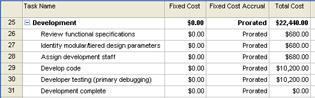
Figure 8-4: Apply the Cost table to enter fixed costs for tasks . -
In the Fixed Cost field for the task, enter the cost.
-
In the Fixed Cost Accrual field, specify when the cost should be accrued: at the beginning of the task, at the end, or prorated throughout the duration of the task. The planned fixed cost for the task is added to the planned cost for the task based on assigned resources, and is shown in the Total Cost field.
Tip Set the default fixed cost accrual method To set the default fixed cost accrual method, click Tools, Options and then click the Calculation tab. In the Default Fixed Costs Accrual list, select your preferred accrual method. This default accrual applies only to fixed costs for tasks, not resource costs.
You can also enter a fixed cost for the project as a whole. To do this, follow these steps:
-
Display the Gantt Chart or other task sheet.
-
Click View, Table, Cost.
The Cost table is applied.
-
Click Tools, Options.
-
In the Options dialog box, click the View tab.
-
Under Outline Options, select the Show Project Summary Task check box and then click OK.
The project summary task row appears at the top of the view, and includes rolled-up costs for tasks (see Figure 8-5).
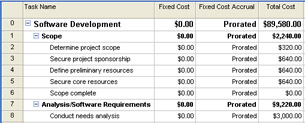
Figure 8-5: Add the project summary task to add a fixed cost for the project. -
In the Fixed Cost field for the project summary task, enter the fixed cost for the project.
-
In the Fixed Cost Accrual field, specify when the cost should be accrued: at the beginning of the project, at the end, or prorated throughout the duration of the project.
The planned fixed cost for the project is added to all other costs calculated for assignments and tasks throughout the project. This total is shown in the Total Cost field of the project summary task.
| |
If you have fixed costs for individual tasks, and possibly a fixed cost for the project as a whole, these values are not rolled up into the project summary task or outline summary tasks.
Instead, the fixed costs for tasks and any resource costs are calculated and displayed in the Total Cost field for the individual tasks. In turn , the Total Cost field is rolled up in the project summary task, and that's where you can see project cost totals.
The reasoning is that you might need to enter a fixed cost for a project phase, represented in a summary task. Likewise, you might need to enter a fixed cost for the project as a whole. Not rolling up totals in the Fixed Cost field makes it possible for you to do this, although at first glance it looks wrong. Keep your eye on the Total Cost field instead.
| |
EAN: 2147483647
Pages: 268