Getting Started with Project Web Access
Use your Web browser to connect to Project Server. You then log on to the server from Project Web Access using the user identification established for you by the project server administrator.
After you're in Project Web Access, you can set or change your password if necessary. It's a good idea to browse around to orient yourself to the layout of Project Web Access. This will give you some ideas of how you can use Project Web Access as a partner in your project analysis.
Logging On
To log on to Project Web Access, follow these steps:
-
Start up Internet Explorer (version 5.01 with Service Pack 3, or later).
-
In the Address box, enter the URL for your organization's project server and then click Go.
Your project manager or project server administrator provides you with the URL you need.
The Project Web Access log on page appears (see Figure 24-1).
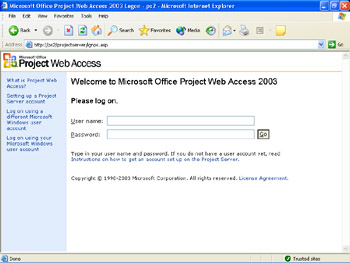
Figure 24-1: Enter your user name and password as set up by the project server administrator.Tip Add Project Web Access as a favorite Because you'll be coming to Project Web Access whenever you want a view into your organization's project activities, add the project server URL as a favorite Web site. When the Log On page appears in Internet Explorer, click Favorites, Add To Favorites. Enter a name in the Name box and then click OK.
-
Enter your user name and password and then click Go.
Your user name might be the same as your corporate Windows account that you use to access your corporate network, e-mail, and so on. If your project server administrator set you up to use your Windows account, you just need to enter your Windows account user name. You might or might not need to also enter your Windows account password.
Alternatively, your project server administrator might have set you up with a separate Project Server account. In this case, you'll need to enter that user name. Leave the password blank. You'll add a password as soon as you gain access.
Your Project Web Access Home page appears (see Figure 24-2).
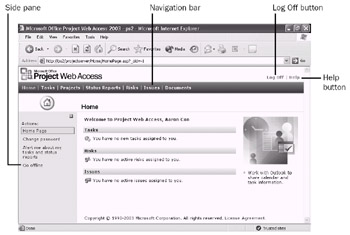
Figure 24-2: After a successful logon, the Project Web Access Home page appears.Tip Set your Project Server account password If your project server administrator set you up with a separate Project Server account, add a password the first time you log on to Project Web Access.
In the side pane of the Home page, click Change Password. Follow the instructions in the page that appears.
Getting Oriented
Browse around Project Web Access to get a feel for available features and how you might like to use them. You'll find Project Web Access similar to many Web sites, with the content and links on multiple pages.
There are several major areas in Project Web Access; for example, Projects and Resources. You can switch to a different area by clicking one of the buttons in the blue navigation bar toward the top of the page.
To display pages related to the area you're currently in, click one of the links in the side pane on the left side of the page.
To read Help, click the Help button in the upper-right corner. You can read Help about the page that's currently displayed, or browse the Help table of contents for another topic.
To end your session with Project Web Access, click the Log Off button in the upper-right corner.
EAN: 2147483647
Pages: 268