Object Transport
Now we are ready to transport BW objects. Use the following procedure.
Work Instructions
Step 1. From Administrator Workbench, click the Transport Connection bar in the leftmost panel.
Click  and select how BW should group the associated objects. We have seen this window before in Screen 10.48. In our example, we select in dataflow before and aftrwds.
and select how BW should group the associated objects. We have seen this window before in Screen 10.48. In our example, we select in dataflow before and aftrwds.
SCREEN 14.9
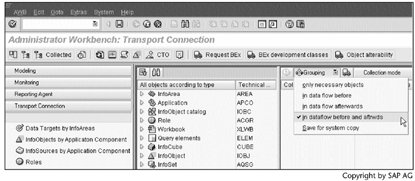
Note
We know that dependencies exist among BW objects. Using this option, we can group relevant objects and transport them together.
Step 2. Drag and drop InfoCube IC_NEWBC5 to the rightmost panel, and then click  to transport the objects.
to transport the objects.
SCREEN 14.10
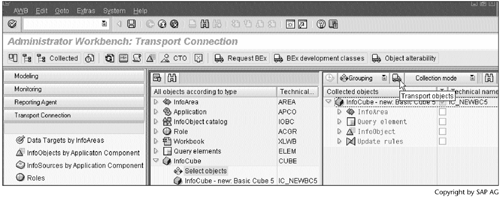
Step 3. BW asks us to change the development class for the objects selected in Screen 14.10. Screen 14.11 shows the original development class, which is $TMP. In Screen 14.12, we will change the development class from $TMP to ZBW2, the development class we created in Section 14.2.
SCREEN 14.11
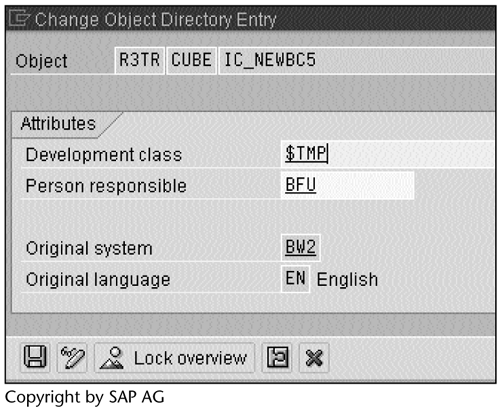
Step 4. Enter ZBW2, the development class we created in Section 14.2. Click  to save the change and continue.
to save the change and continue.
SCREEN 14.12
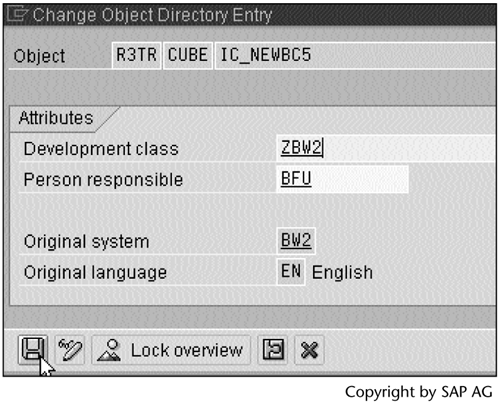
Step 5. Click  to create a transport request.
to create a transport request.
SCREEN 14.13
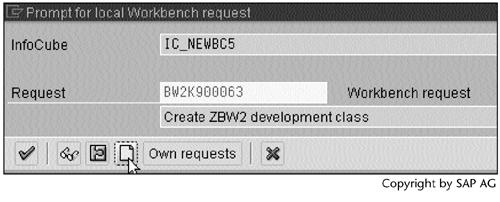
Step 6. Enter a Short description for the transport request, and then click  to save the transport request.
to save the transport request.
SCREEN 14.14
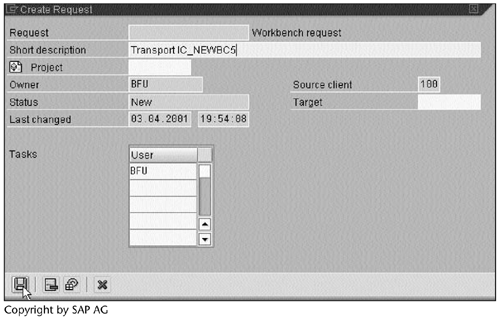
Step 7. Click  to continue.
to continue.
SCREEN 14.15

Step 8. Green lights in the lower-middle status panel indicate that we have successfully created a transport request for the InfoCube IC_NEWBC5 and its associated objects.
SCREEN 14.16
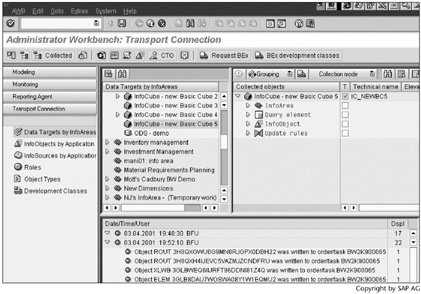
Step 9. Now we need to release the transport requests.
Run transaction SE09, and then click  .
.
SCREEN 14.17
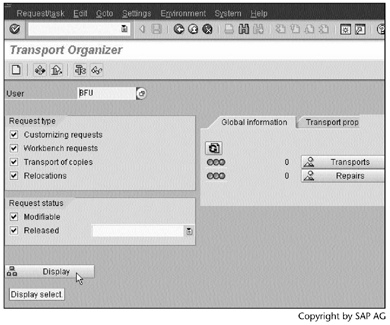
Step 10. The transport request BW2K900063 applies to the development class ZBW2, and BW2K900065 applies to the InfoCube IC_NEWBC5 and its associated objects.
Select BW2K900064, and then click  to release the request.
to release the request.
Note
Technically speaking, releasing a transport request actually exports the objects in the transport request.
SCREEN 14.18
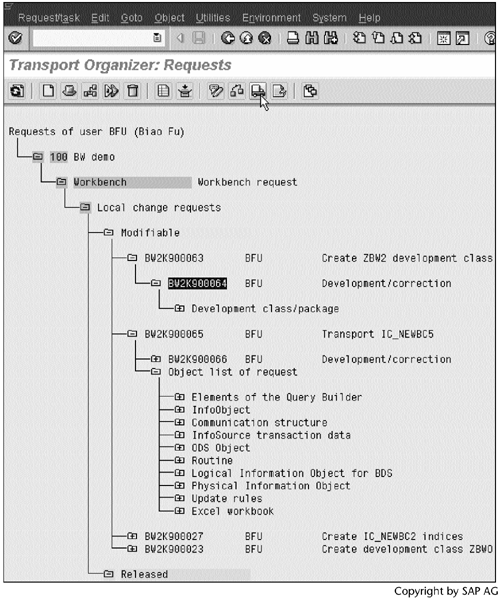
Step 11. Enter a description, and then click  to save it.
to save it.
SCREEN 14.19
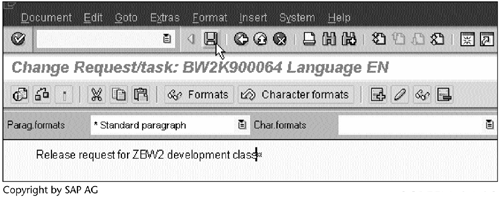
Step 12. Select BW2K900063, and then click  to release the request.
to release the request.
SCREEN 14.20
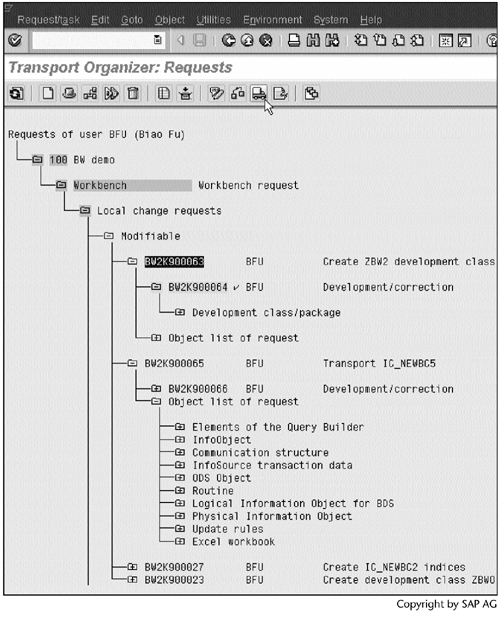
Result
A check mark appears on the right of BW2K000923 and BW2K000924. It indicates that the development class has been exported (Screen 14.21).
SCREEN 14.21
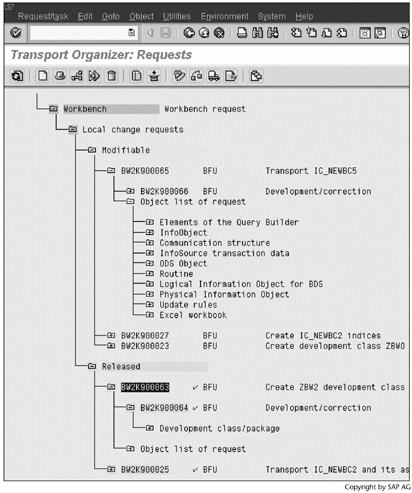
In the same way, we can release the transport request BW2K00065 (Screen 14.22).
SCREEN 14.22
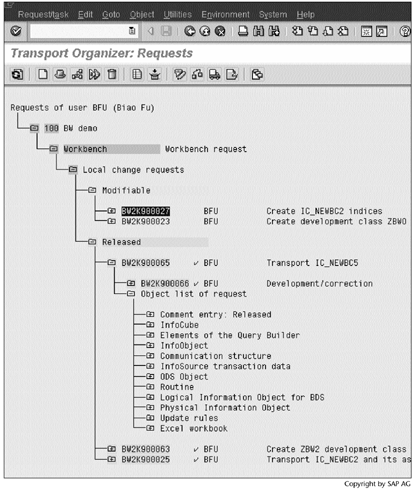
To import these previously exported objects, we would run transaction STMS in the target system. Because we have only one BW system, we cannot demonstrate this operation, however. Refer to the SAP Basis documentation for further information.
Part I. Guided Tours
Business Scenario and SAP BW
- Business Scenario and SAP BW
- Sales Analysis A Business Scenario
- Basic Concept of Data Warehousing
- BW An SAP Data Warehousing Solution
- Summary
Creating an InfoCube
- Creating an InfoCube
- Creating an InfoArea
- Creating InfoObject Catalogs
- Creating InfoObjects Characteristics
- Creating InfoObjects Key Figures
- Creating an InfoCube
- Summary
Loading Data into the InfoCube
- Loading Data into the InfoCube
- Creating a Source System
- Creating an Application Component
- Creating an InfoSource for Characteristic Data
- Creating InfoPackages to Load Characteristic Data
- Checking Loaded Characteristic Data
- Entering the Master Data, Text, and Hierarchy Manually
- Creating an InfoSource for Transaction Data
- Creating Update Rules for the InfoCube
- Create an InfoPackage to Load Transaction Data
- Summary
Checking Data Quality
- Checking Data Quality
- Checking InfoCube Contents
- Using BW Monitor
- Using the Persistent Staging Area (PSA)
- Summary
Creating Queries and Workbooks
- Creating Queries and Workbooks
- Creating a Query Using BEx Analyzer
- Organizing Workbooks Using BEx Browser
- Using a Variable to Access a Hierarchy Node Directly
- Summary
Managing User Authorization
- Managing User Authorization
- Creating an Authorization Profile Using Profile Generator
- Creating an Authorization Object to Control User Access to the InfoCube Data
- Integrating Profile Generator and BEx Browser
- Summary
Part II. Advanced Topics
InfoCube Design
- InfoCube Design
- BW Star Schema
- InfoCube Design Alternative I Time-Dependent Navigational Attributes
- InfoCube Design Alternative II-Dimension Characteristics
- InfoCube Design Alternative III Time-Dependent Entire Hierarchies
- Other InfoCube Design Techniques
- Summary
Aggregates and Multi-Cubes
Operational Data Store (ODS)
- Operational Data Store (ODS)
- Creating an ODS Object
- Preparing to Load Data into the ODS Object, Then into an InfoCube
- Loading Data into the ODS Object
- Loading Data into the InfoCube
- Using 0RECORDMODE for Delta Load
- Summary
Business Content
- Business Content
- Creating an R/3 Source System
- Transferring R/3 Global Settings
- Replicating R/3 DataSources
- Installing Business Content Objects and Loading R/3 Data
- Summary
Generic R/3 Data Extraction
- Generic R/3 Data Extraction
- Creating Views in R/3
- Creating DataSources in R/3 and Replicating Them to BW
- Creating a Characteristic in BW
- Loading Data from R/3 into BW
- Summary
Data Maintenance
Performance Tuning
- Performance Tuning
- BW Statistics
- System Administration Assistant
- Tuning Query Performance
- Tuning Load Performance
- Summary
Object Transport
- Object Transport
- System Landscape
- Development Class
- Object Transport
- Summary
Appendix A. BW Implementation Methodology
Object Transport
Appendix B. SAP Basis Overview
Object Transport
- Object Transport
- Section B.1. SAP Basis 3-Tier Architecture
- Section B.2. Dispatcher, Work Processes, and Services
- Section B.3. Memory Management
Appendix C. Glossary
Appendix D. Bibliography
EAN: N/A
Pages: 106
