Precise Pointer Positioning
For certain kinds of work in Paint, it's helpful to know precisely where the mouse pointer is or how large an object is as you're drawing it. This information could be useful if, for example, you're trying to draw two vertical lines of exactly the same length. The numbers that are displayed toward the right side of Paint's status bar whenever the mouse pointer is in the drawing area give you pointer position information, which you can use for that purpose.
In Figure 34-7, the numbers on the far right end of the status bar indicate the size of the object being drawn. The first of the two size numbers shows how much horizontal space the object occupies. The second number shows the vertical space.
While you're drawing an object, the numbers just to the left of the size numbers (the pointer position numbers) indicate the mouse pointer position where you began. After you release the mouse button, those numbers show the location of the pointer.
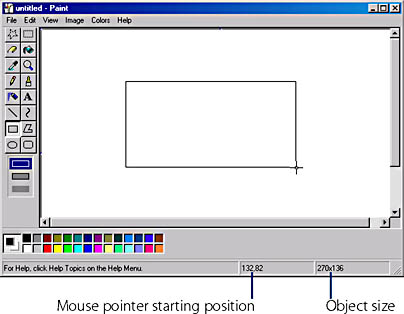
Figure 34-7. The size and position of the rectangle are shown on the right side of the status bar.
These numbers are expressed in pixels. A pixel is the smallest increment by which you can move the mouse pointer. So if the size numbers are, for example, 270×136, the object occupies 270 horizontal pixels and 136 vertical pixels.
The pointer position numbers to the left of the size numbers represent the offset from the upper left edge of the picture. For example, the number pair 132, 82 means 132 pixels from the left and 82 pixels from the top edge of the picture.
NOTE
The position numbers are always visible on the status bar as you move the mouse pointer over the drawing area. The size numbers, however, are visible only while you're drawing an object.
EAN: 2147483647
Pages: 317