Using Hardware Profiles
A hardware profile is a named constellation of hardware settings. Hardware profiles allow you to enable different sets of devices at different times. A typical use for this feature is to allow a portable computer to use particular devices—a CRT monitor, for example—when docked and other devices when undocked.
The Windows 2000 Setup program creates one hardware profile. You can create as many additional ones as you want. If you have more than one profile, Windows 2000 prompts you to choose a profile when you boot the operating system.
To create a hardware profile:
- Open the Start menu and choose Settings, Control Panel, System.
- Click the Hardware tab.
- Click Hardware Profiles.
- Select a profile (if you have more than one), and then click Copy.
- Supply a name or accept the default name, and then click OK.
Figure 25-7 shows the Hardware Profiles dialog box and the properties dialog box for the selected profile.
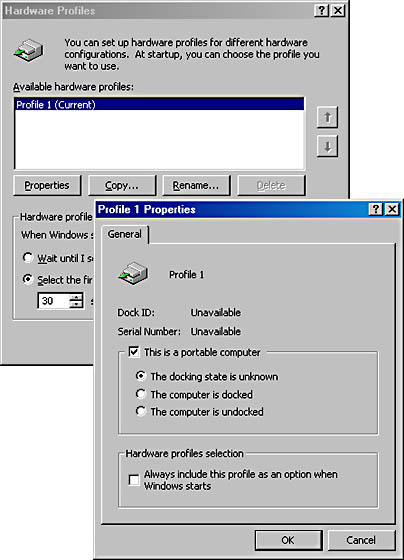
Figure 25-7. One use for hardware profiles is to use one set of devices when your portable is docked and another when it's not.
Note that the Hardware Profiles dialog box has no New button. To create a new profile, you copy an existing one, name the copy (or accept its default name), and then season to taste.
Once you've created one or more hardware profiles in addition to the default profile, you can disable a device for a profile as follows:
- Start your computer using the profile you want to modify.
- Start Device Manager.
- Double-click the entry for the device you want to disable.
- At the bottom of the General tab of the device's properties dialog box, open the Device Usage list.
- Select Do Not Use This Device In The Current Hardware Profile.
EAN: 2147483647
Pages: 317
- Chapter I e-Search: A Conceptual Framework of Online Consumer Behavior
- Chapter VIII Personalization Systems and Their Deployment as Web Site Interface Design Decisions
- Chapter X Converting Browsers to Buyers: Key Considerations in Designing Business-to-Consumer Web Sites
- Chapter XIV Product Catalog and Shopping Cart Effective Design
- Chapter XVII Internet Markets and E-Loyalty