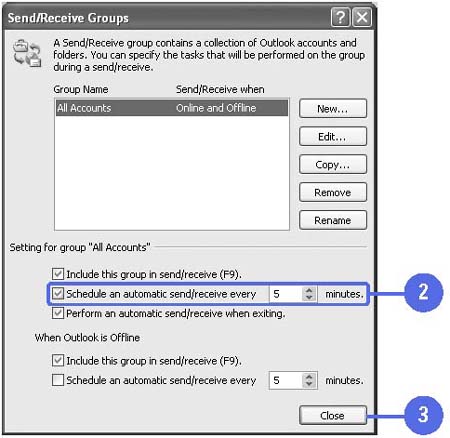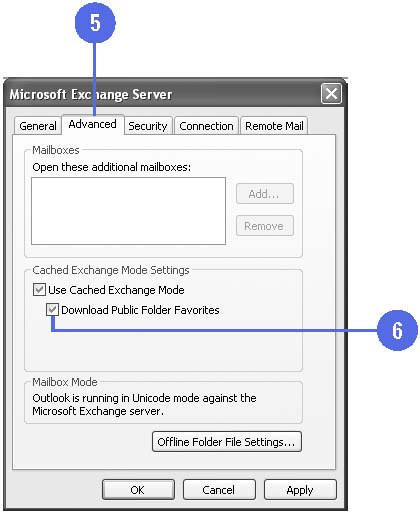Synchronizing Folders
| Synchronizing your offline folders is easy after you have created your OST file. When you are synchronizing your folders, you can download a copy of your address book and your schedule. Up-to-date synchronization ensures that your e-mail and offline OST files are accurate. You can also set up the ability to store your public folders in your Offline OST file. Schedule the Synchronizing of Your Offline Folder
Set Up Public Folders in Your Offline OST File
|