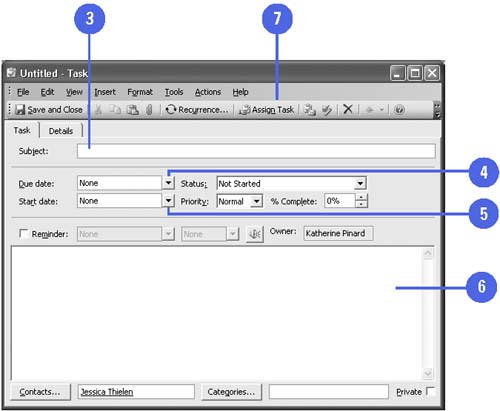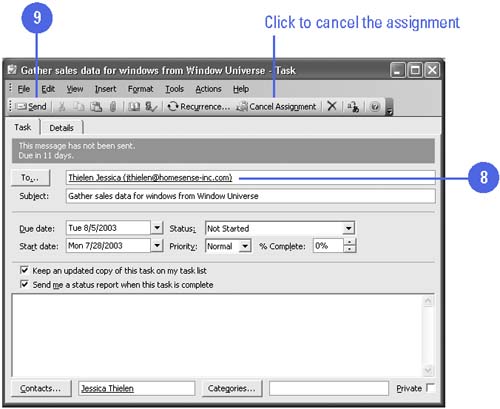Assigning a Task to a Contact
| Informing a contact that a task needs to be performed is easy with Outlook. To do this, you select a contact in Contacts view and assign it a new task. When you assign a task, you work in the Task dialog box where you specify the task name , start date, due date, status information, priority, and percentage complete. You can also enter details about the task and set a reminder. Assign a Task to a Contact
|