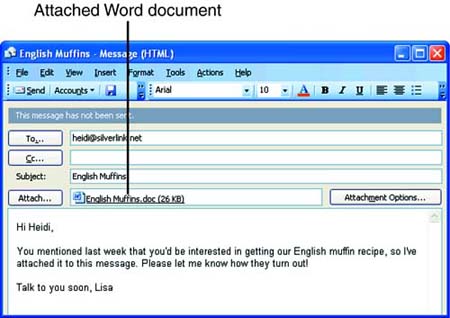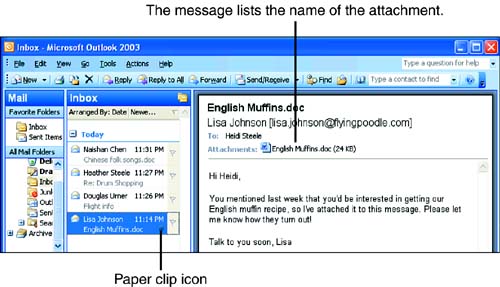Sending a Word Document As an E-mail Attachment
| Another option is to send a Word document as an attachment to an e-mail message. The advantage of doing this is that the formatting of your Word document remains intact. However, the recipient must have Word to open the document. Follow these steps to attach a Word document to an e-mail message and send it:
Your computer connects to the Internet, if you aren't already online, and then it sends the message and its attachment. Figure 22.9 shows a message with an attachment as it will appear on the receiving end. Most e-mail programs use a paper clip icon to indicate that a message has an attachment. Use the command for saving an attachment in your e-mail program (usually something like File, Save Attachments) to copy the attached Word document to a folder of your choosing on your computer or network. You can then open it in Word in the usual manner. Figure 22.9. Most e-mail programs use a paper clip icon to indicate that a message has an attachment. |
EAN: 2147483647
Pages: 315