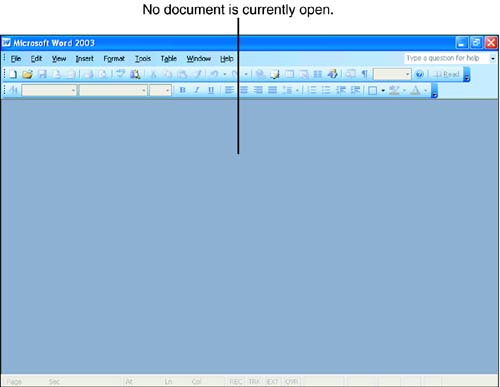Closing Documents and Exiting Word
| If you want to close all the Word documents you have open and exit Word, choose File, Exit. As Word is closing documents, it will stop to prompt you to save any that have unsaved changes. If you want to close just the document that you're working on, but leave other Word documents open, click the Close button in the upper-right corner of the window (the red X). If your document contains any unsaved changes, you will be prompted to save it (you'll learn about saving in Hour 3, "Managing Documents").
Here are two other ways to close the current document but leave Word open:
If you only have one Word document open, either of these methods closes the document but leaves the Word window open (see Figure 1.31). Figure 1.31. Choose File, Close or click the Close Window button if you only have one Word window open and you want to close the document but leave Word open. |
EAN: 2147483647
Pages: 315
- ERP Systems Impact on Organizations
- Distributed Data Warehouse for Geo-spatial Services
- Intrinsic and Contextual Data Quality: The Effect of Media and Personal Involvement
- Healthcare Information: From Administrative to Practice Databases
- Relevance and Micro-Relevance for the Professional as Determinants of IT-Diffusion and IT-Use in Healthcare