Driver Loading, Initialization, and Installation
Driver loading and initialization on Windows 2000 consists of two types of loading: explicit loading and enumeration-based loading. Explicit loading is guided by the HKLM\SYSTEM\CurrentControlSet\Services branch of the registry, as described in the section "Service Applications" in Chapter 5. Enumeration-based loading results when the PnP manager dynamically loads drivers for the devices that a bus driver reports during bus enumeration.
The Start Value
In Chapter 5, we explained that every driver and Win32 service has a registry key under the Services branch of the current control set. The key includes values that specify the type of the image (for example, Win32 service, driver, and file system), the path to the driver or service's image file, and values that control the driver or service's load ordering. There are two main differences between explicit device driver loading and Win32 service loading:
- Only device drivers can specify Start values of boot-start (0) or system-start (1).
- Device drivers can use the Group and Tag values to control the order of loading within a phase of the boot, but unlike services, they can't specify DependOnGroup or DependOnService values.
Chapter 4 describes the phases of the boot process and explains that a driver Start value of 0 means that the operating system loader loads the driver. A Start value of 1 means that the I/O manager loads the driver after the executive subsystems have finished initializing. The I/O manager calls driver initialization routines in the order that the drivers load within a boot phase. Like Win32 services, drivers use the Group value in their registry key to specify which group they belong to; the registry value HKLM\SYSTEM\CurrentControlSet\Control\ServiceGroupOrder\List determines the order that groups are loaded within a boot phase.
A driver can further refine its load order by including a Tag value to control its order within a group. The I/O manager sorts the drivers within each group according to the Tag values defined in the drivers' registry keys. Drivers without a tag go to the end of the list in their group. You might assume that the I/O manager initializes drivers with lower-number tags before it initializes drivers with higher-number tags, but such isn't necessarily the case. The registry key HKLM\SYSTEM\CurrentControlSet\Control\GroupOrderList defines tag precedence within a group; with this key, Microsoft and device driver developers can take liberties with redefining the integer number system.
Here are the guidelines by which drivers set their Start value:
- Legacy drivers set their Start value to reflect the boot phase they want to load in.
- Drivers, including legacy and Windows 2000 drivers, that must be loaded by the boot loader during the system boot specify a Start value of boot-start (0). Examples include system bus drivers and the boot file system driver.
- A driver that isn't required for booting the system and that detects a device that a system bus driver can't enumerate specifies a Start value of system-start (1). An example is the serial port driver, which informs the PnP manager of the presence of standard PC serial ports that were detected by Setup and recorded in the registry.
- A Windows 2000 driver that doesn't have to support Plug and Play or a legacy driver that doesn't have to be present when the system boots specifies a Start value of auto-start (2). An example is the Multiple Universal Naming Convention (UNC) Provider (MUP) driver, which provides support for UNC-based path names to remote resources (for example, (\\REMOTECOMPUTERNAME\SHARE).
- Plug and Play drivers that aren't required to boot the system specify a Start value of demand-start (3). Examples include network adapter drivers.
The only purpose that the Start values for Plug and Play drivers and drivers for enumerable devices have is to ensure that the operating system loader loads the driver—if the driver is required for the system to boot successfully. Beyond that, the PnP manager's device enumeration process, described next, determines the load order for Plug and Play drivers.
Device Enumeration
The PnP manager begins device enumeration with a virtual bus driver called Root, which represents the entire computer system and that acts as the bus driver for legacy drivers and for the HAL. The HAL acts as a bus driver that enumerates devices directly attached to the motherboard as well as system components such as batteries. Instead of actually enumerating, the HAL relies on the hardware description the Setup process recorded in the registry to detect the primary bus (a PCI bus in most cases) and devices such as batteries and fans.
The primary bus driver enumerates the devices on its bus, possibly finding other buses, for which the PnP manager initializes drivers. Those drivers in turn can detect other devices, including other subsidiary buses. This recursive process of enumeration, driver loading (if the driver isn't already loaded), and further enumeration proceeds until all the devices on the system have been detected and configured.
As the bus drivers report detected devices to the PnP manager, the PnP manager creates an internal tree called the device tree that represents the relationships between devices. Nodes in the tree are called devnodes, and a devnode contains information about the device objects that represent the device as well as other Plug and Play-related information stored in the devnode by the PnP manager. Figure 9-13 shows an example of a simplified device tree. This system is ACPI-compliant, so an ACPI-compliant HAL serves as the primary bus enumerator. A PCI bus serves as the system's primary bus, which USB, ISA, and SCSI buses are connected to.
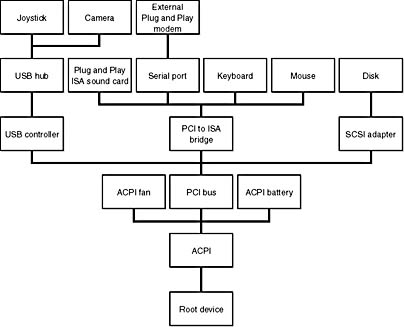
Figure 9-13 Example device tree
The Device Manager utility, which is accessible from the Computer Management snap-in in the Programs/Administrative Tools folder of the Start menu (and also from the Hardware tab of the System utility in Control Panel), shows a simple list of devices present on a system in its default configuration. You can also select the Devices By Connection option from the Device Manager's View menu to see the devices as they relate to the device tree. Figure 9-14 shows an example of the Device Manager's Devices By Connection view.
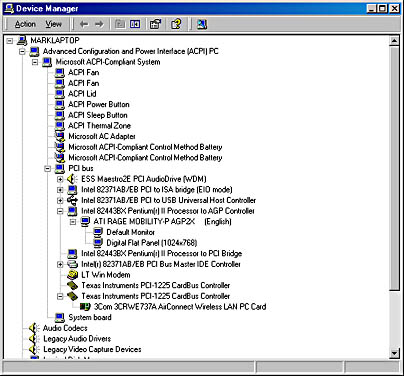
Figure 9-14 Device Manager showing the device tree
Taking device enumeration into account, the load and initialization order of drivers is as follows:
- The I/O manager invokes the driver entry routine of each boot-start driver. If a boot driver has child devices, the I/O manager enumerates those devices, reporting their presence to the PnP manager. The child devices are configured and started if their drivers are boot-start drivers. If a device has a driver that isn't a boot-start driver, the PnP manager creates a devnode for the device but doesn't start it or load its driver.
- After the boot-start drivers are initialized, the PnP manager walks the device tree, loading the drivers for devnodes that weren't loaded in step 1 and starting their devices. As each device starts, the PnP manager enumerates its child devices, if it has any, starting those devices' drivers and performing enumeration of their children as required. The PnP manager loads the drivers for detected devices in this step regardless of the driver's Start value. (The one exception is if the Start value is set to disabled.) At the end of this step, all Plug and Play devices have their drivers loaded and are started, except devices that aren't enumerable and the children of those devices.
- The PnP manager loads any drivers with a Start value of system-start that aren't yet loaded. Those drivers detect and report their nonenumerable devices. The PnP manager loads drivers for those devices until all enumerated devices are configured and started.
- The Service Control Manager loads drivers marked as auto-start.
The device tree serves to guide both the PnP manager and the power manager as they issue Plug and Play and power IRPs to devices. In general, IRPs flow from the top of a devnode to the bottom, and in some cases a driver in one devnode creates new IRPs to send to other devnodes, always moving toward the root. The flow of Plug and Play and power IRPs is further described later in this chapter.
EXPERIMENT
Dumping the Device TreeA more detailed way to view the device tree than using Device Manager is to use the !devnode kernel debugger command. Specifying 0 1 as command options dumps the internal device tree devnode structures, indenting entries to show their hierarchical relationships, as shown here:

Information shown for each devnode includes the InstancePath, which is the name of the device's enumeration registry key stored under HKLM\SYSTEM\CurrentControlSet\Enum, and the ServiceName, which corresponds to the device's driver registry key under HKLM\SYSTEM\CurrentControlSet\Services. To see the resources, such as interrupts, ports, and memory assigned to each devnode, specify 0 3 as the command options for the !devnode command.
A record of all the devices detected since the system was installed is recorded under the HKLM\SYSTEM\CurrentControlSet\Enum registry key. Subkeys are in the form <Enumerator>\<Device ID>\<Instance ID>, where the enumerator is a bus driver, the device ID is a unique identifier for a type of device, and the instance ID uniquely identifies different instances of the same hardware.
Devnodes
Figure 9-15 shows that a devnode is made up of at least two, and sometimes more, device objects:
- A physical device object (PDO) that the PnP manager instructs a bus driver to create when the bus driver reports the presence of a device on its bus during enumeration. The PDO represents the physical interface to the device.
- One or more optional filter device objects (FiDOs) that layer between the PDO and the FDO (described next), and that are created by bus filter drivers.
- One or more optional FiDOs that layer between the PDO and the FDO (and that layer above any FiDOs created by bus filter drivers) that are created by lower-level filter drivers.
- A functional device object (FDO) that is created by the driver, which is called a function driver, that the PnP manager loads to manage a detected device. An FDO represents the logical interface to a device. A function driver can also act as a bus driver if devices are attached to the device represented by the FDO. The function driver often creates an interface (described earlier) to the FDO's corresponding PDO so that applications and other drivers can open the device and interact with it. Sometimes function drivers are divided into a separate class/port driver and miniport driver that work together to manage I/O for the FDO.
- One or more optional FiDOs that layer above the FDO and that are created by upper-level filter drivers.
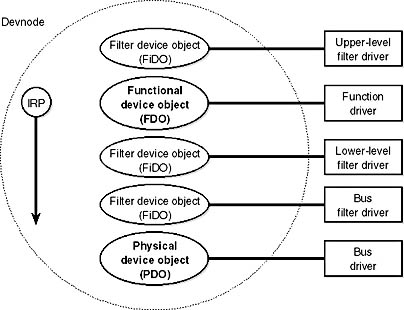
Figure 9-15 Devnode internals
Devnodes are built from the bottom up and rely on the I/O manager's layering functionality, so IRPs flow from the top of a devnode toward the bottom. However, any level in the devnode can choose to complete an IRP. For example, the function driver can handle a read request without passing the IRP to the bus driver. Only when the function driver requires the help of a bus driver to perform bus-specific processing does the IRP flow all the way to the bottom and then into the devnode containing the bus driver.
Devnode Driver Loading
So far, we've avoided answering two important questions: How does the PnP manager determine what function driver to load for a particular device? and How do filter drivers register their presence so that they are loaded at appropriate times in the creation of a devnode?
The answer to both these questions lies in the registry. When a bus driver performs device enumeration, it reports device identifiers for the devices it detects back to the PnP manager. The identifiers are bus-specific; for a USB bus, an identifier consists of a vendor ID (VID) for the hardware vendor that made the device and a product ID (PID) that the vendor assigned to the device. (See the DDK for more information on device ID formats.) Together these IDs form what Plug and Play calls a device ID. The PnP manager also queries the bus driver for an instance ID to help it distinguish different instances of the same hardware. The instance ID can describe either a bus relative location (for example, the USB port) or a globally unique descriptor (for example, a serial number). The device ID and instance ID are combined to form a device instance ID (DIID), which the PnP manager uses to locate the device's key in the enumeration branch of the registry (HKLM\SYSTEM\CurrentControlSet\Enum). Figure 9-16 presents an example of a keyboard's enumeration subkey. The device's key contains descriptive data and includes values named Service and ClassGUID (which is obtained from a driver's INF file) that help the PnP manager locate the device's drivers.

Figure 9-16 Keyboard enumeration key
Using the ClassGUID value, the PnP manager locates the device's class key under HKLM\SYSTEM\CurrentControlSet\Control\Class. The keyboard class key is shown in Figure 9-17. The enumeration key and class key supply the PnP manager the information it needs to load the drivers necessary for the device's devnode. Drivers are loaded in the following order:
- Any lower-level filter drivers specified in the LowerFilters value of the device's enumeration key.
- Any lower-level filter drivers specified in the LowerFilters value of the device's class key.
- The function driver specified by the Service value in the device's enumeration key. This value is interpreted as the driver's key under HKLM\SYSTEM\CurrentControlSet\Services.
- Any upper-level filter drivers specified in the UpperFilters value of the device's enumeration key.
- Any upper-level filter drivers specified in the UpperFilters value of the device's class key.
In all cases, drivers are referenced by the name of their key under HKLM\SYSTEM\CurrentControlSet\Services.
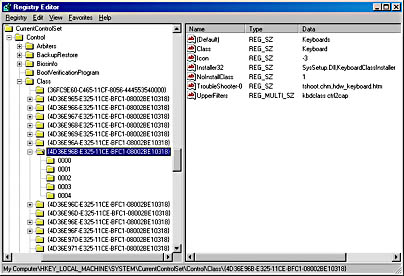
Figure 9-17 Keyboard class key
NOTE
The DDK refers to a device's enumeration key as its hardware key and to the class key as the software key.
The keyboard device shown in Figure 9-16 and Figure 9-17 has no lower filter drivers. The function driver is the i8042prt driver, and there are two upper filter drivers specified in the keyboard's class key: kbdclass and ctrl2cap.
Driver Installation
If the PnP manager encounters a device for which no driver is installed, it relies on the user-mode PnP manager to guide the installation process. If the device is detected during the system boot, a devnode is defined for the device but the loading process is postponed until the user-mode PnP manager starts. (The user-mode PnP manager is implemented in \Winnt\System32\Umpnpmgr.dll and runs as a service in the Services.exe process.)
The components involved in a driver's installation are shown in Figure 9-18. Shaded objects in the figure correspond to components generally supplied by the system, whereas objects that aren't shaded are included in a driver's installation files. First, a bus driver informs the PnP manager of a device it enumerates using a DIID (1). The PnP manager checks the registry for the presence of a corresponding function driver, and when it doesn't find one, it informs the user-mode PnP manager (2) of the new device by its DIID. The user-mode PnP manager first tries to perform an automatic install without user intervention. If the installation process involves the posting of dialog boxes that require user interaction and the currently logged-on user has administrator privileges, (3) the user-mode PnP manager launches the Rundll32.exe application (the same application that hosts Control Panel utilities) to execute the Hardware Installation Wizard (\Winnt\System32\Newdev.dll). If the currently logged-on user doesn't have administrator privileges (or if no user is logged on) and the installation of the device requires user interaction, the user-mode PnP manager defers the installation until a privileged user logs on. The Hardware Installation Wizard uses Setup and CfgMgr (Configuration Manager) API functions to locate INF files that correspond to drivers that are compatible with the detected device. This process might involve having the user insert installation media containing a vendor's INF files, or the wizard might locate a suitable INF file in the .cab (Cabinet) file under \Winnt\Driver Cache\i386\Driver.cab that contains drivers that ship with Windows 2000.
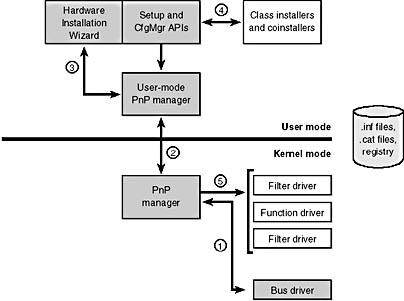
Figure 9-18 Driver installation components
To find drivers for the new device, the installation process gets a list of hardware IDs and compatible IDs from the bus driver. These IDs describe all the various ways the hardware might be identified in a driver installation file (.inf). The lists are ordered so that the most specific description of the hardware is listed first. If matches are found in multiple INFs, more precise matches are preferred over less precise matches, digitally signed INFs are preferred over unsigned ones, and newer signed INFs are preferred over older signed ones. If a match is found based on a compatible ID, the Hardware Installation Wizard can choose to prompt for media in case a more up-to-date driver came with the hardware.
The INF file locates the function driver's files and contains commands that fill in the driver's enumeration and class keys, and the INF file might direct the Hardware Installation Wizard to (4) launch class or device coinstaller DLLs that perform class or device-specific installation steps, such as displaying configuration dialog boxes that let the user specify settings for a device.
Before actually installing a driver, the user-mode PnP manager checks the system's driver-signing policy. The policy is stored in the registry key HKLM\SOFTWARE\Microsoft\Driver Signing\Policy if the administrator has designated a systemwide policy and in the key HKCU\Software\Microsoft\Driver Signing\Policy if there are only per-user policies. The policy is configurable using the Driver Signing Options dialog box, accessed from the Hardware tab in the System Control Panel utility, which is shown in Figure 9-19. If the settings specify that the system should block or warn of the installation of unsigned drivers, the user-mode PnP manager checks the driver's INF file for an entry that locates a catalog (a file that ends with the .cat extension) containing the driver's digital signature.
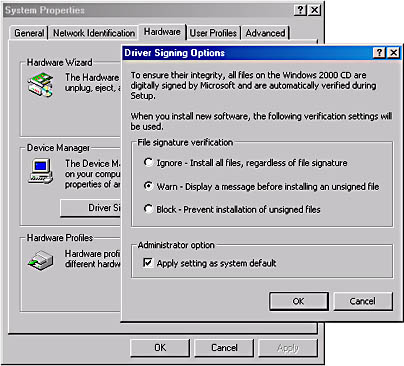
Figure 9-19 Driver-signing policy options
Microsoft's WHQL tests the drivers included with Windows 2000 and those submitted by hardware vendors. When a driver passes the WHQL tests, it is "signed" by Microsoft. This means that WHQL obtains a hash, or unique value representing the driver image file, and then cryptographically signs it with Microsoft's private driver-signing key. The signed hash is stored in a catalog file and included on the Windows 2000 installation media or returned to the vendor that submitted the driver for inclusion with its driver.
As it's installing a driver, the user-mode PnP manager extracts the driver's signature from its catalog file, decrypts the signature using the public half of Microsoft's driver-signing private/public key pair, and compares the resulting hash with a hash of the driver file it's about to install. If the hashes match, the driver is verified as having passed WHQL testing. If a driver fails the signature verification, the user-mode PnP manager acts according to the settings of the system driver-signing policy, either failing the installation attempt, warning the user that the driver is unsigned, or silently installing the driver.
NOTE
Drivers installed using setup programs that manually configure the registry and copy driver files to a system and driver files that are dynamically loaded by applications aren't checked for signatures. Only drivers installed using INF files are validated against the system's driver-signing policy.
After a driver is installed, the kernel-mode PnP manager (step 5 in Figure 9-18) starts the driver and calls its add-device routine to inform the driver of the presence of the device it was loaded for. The construction of the devnode then continues as described earlier.
EAN: 2147483647
Pages: 121