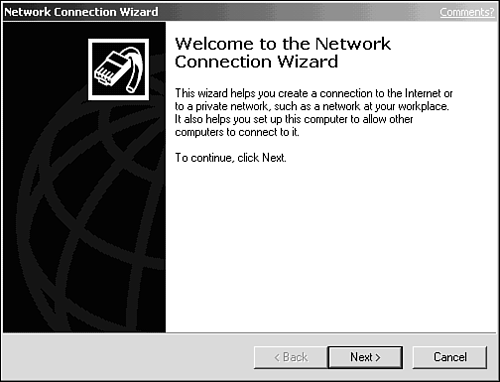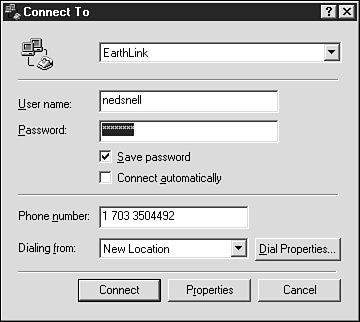Using the Connection Wizard on Your Own
| Setting up your computer without a signup program is a little more difficult, but well within anybody's capabilities. Often your ISP will provide you with all the instructions you need on a brochure or instruction sheet.
When you don't use a signup disk, you must set up your account with your selected Internet provider over the telephone first, and then configure your computer. While setting up your account, your provider will tell you all of the communications settings required for the service, and will work with you to select your local access number, username, and password. It's important that you make careful notes of everything your provider tells you. You'll use all of that information when setting up. In addition to your access number and logon username and password, you'll probably come out of the conversation with the following information:
No matter how you go about it, setting up your computer for the Internet is a simple matter of entering this information in your communications software. Once that's done, you can go online. Running the Connection WizardShort of using a signup program, the next easiest way to set up an ISP account on a PC running Windows 95, 98, Me, or XP is to set up Internet Explorer and run its Connection Wizard. Internet Explorer is included in every copy of Windows 98, Me, and XP, and is often included with Windows 95.
The Connection Wizard leads you through each step of the process, prompting you for all the required information, such as IP addresses. That's almost as easy as using a signup disk, except that the Connection Wizard doesn't sign you up with your ISP ”you must take care of that first ”and it prompts you for your IP address and other setup information, which a signup program can supply for itself. To launch the Connection Wizard, simply right-click the Internet Explorer icon on your desktop, choose the Connections tab, and click the Setup button. You'll see a screen like in Figure 3.7. From there, you follow the prompts, filling in the appropriate information. The wizard walks you through the process quite succinctly. Figure 3.7. The Connection Wizard offers easy-to-follow instructions for getting connected to your ISP. Connecting at LastWhen it's done, you'll end up with an icon on your desktop for your connection to your provider. When you want to connect to use the Internet, just double-click that icon. You'll get a dialog box (see Figure 3.8) with your username already included. Just type your password, click Connect, and off you go. Now, you're ready to browse the Web, a topic that (conveniently enough) is covered in the next chapter! Figure 3.8. After opening your connection program, you supply your password to log on to the Internet. |
EAN: 2147483647
Pages: 350