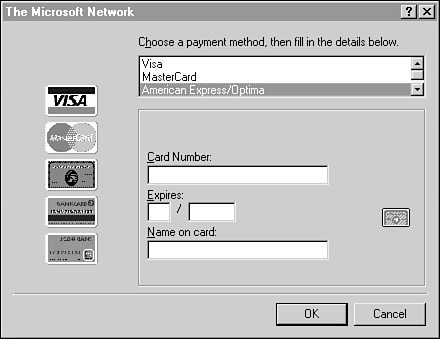Getting Connected
| So you've chosen an ISP for dial-up access to the Internet. Whether that's an online service like AOL or a local or national ISP, your next step is to actually connect to them. In most cases, the company you've chosen is going to make this as easy as possible for you. They'll either supply you with the software you need ”which is often preinstalled on your computer, if you choose a national service ”or they'll give you some type of brochure that walks you through the process, step-by-step. Because the provider usually takes care of that type of thing and there are so many different ways of getting started, we're not going to spend much time on that type of stuff here. Instead, we'll just concentrate on the basics ”things that you'll need to understand regardless of which provider you use. Number, Username, and PasswordNo matter how you set up your account and computer, you'll wind up with three pieces of information that are essential to getting online:
Entering your username and password to go online is called logging on (or sometimes logging in or signing in ) and the name used to describe that activity is logon (or login , or sign-in ). If you use a signup program to set up your Internet account and computer as described next, you'll choose your username and password while running the program. If you set up your computer without a signup disk (as described later in this chapter), you'll choose a username and password while on the phone with your provider to open your account. Every user of a particular Internet provider must have a different username. If you choose a large provider, there's a good chance that your first choice of username is already taken by another subscriber. In such cases, your provider will instruct you to choose another username, or to append a number to the name to make it unique. For example, if the provider already has a user named CameronDiaz, you can be CameronDiaz2.
Using Supplied SoftwareAs I pointed out earlier, a special signup program is required for each online service provider, and many ISPs can also supply you with a signup program for your computer. I highly recommend using signup programs whenever they're available, even when they're optional. You can get free signup disks by mail from the providers, just by calling them on the telephone. Also, signup programs often come preinstalled on new computers, and in computer magazines and junk mail. If you choose to go with a local ISP, you can usually pick up a signup CD or disks just by stopping by the provider's office. Why Use a Signup Program?Why? Well, first, the signup programs kill two birds at once: They sign you up with a provider and configure your computer to access that provider. The program automatically takes care of all the communications configuration required in your computer, some of which can be tricky for inexperienced computer users.
Running a Typical Signup ProgramBefore running a signup program, be sure your modem is connected to a telephone line, because the signup software usually dials the provider at least once during the signup process. Also, be sure you have a major credit card handy; you'll need to enter its number and expiration date to set up payment.
You'll find instructions for starting the program on a page or card that accompanies it, or printed right on the CD or disk. After you start the program, just follow its lead. The program will prompt you to type in your name, address, phone number, and credit card information, and to choose a logon username and password, email address, and email password. The program may also present you with a list of payment plans from which to choose (see Figure 3.6). Figure 3.6. A typical signup program prompts you for all the info required for setting up your account, such as choosing a payment method.
Once or twice during the signup process, the program uses your modem to contact the provider. It does this to verify your payment information, find the best local access number for you, check that your selected username is not already taken, and ultimately to send all the information it collected to the provider to open your account. When the program closes , your computer and account are ready to go online and explore. |
EAN: 2147483647
Pages: 350