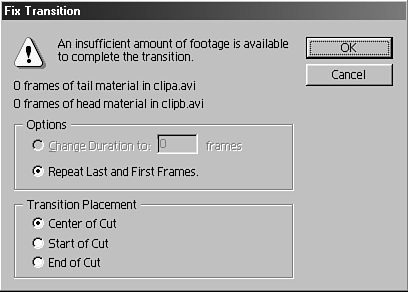Single-Layer Editing Mode: Automatic Checkerboarding
| The preceding section discussed adding transitions by checkerboarding your clips. This technique involves editing your video clips onto either Video Track 1A or Video Track 1B to add transitions. Premiere dramatically improves this hassle by allowing you to edit your clips on Video Track 1 in a single-layer mode, adding one shot after the next. You can then simply drag your transition effects from the Effects Palette and apply them directly to your timeline, without having to separate the incoming and outgoing clips in a checkerboard fashion. Premiere can automatically calculate the necessary handles behind the scenes so that you can edit and apply transitions in a single-layer mode. This process makes editing faster and cleaner and avoids extra clutter in your timeline. note If there is not enough footage in the clip's handles to cover the transition's duration, an error prompt appears, indicating that the transition could not be applied to this edit point (see Figure 5.12). Figure 5.12. An error prompt indicates if there is not enough source footage for the transition.
|
- Step 1.1 Install OpenSSH to Replace the Remote Access Protocols with Encrypted Versions
- Step 3.1 Use PuTTY as a Graphical Replacement for telnet and rlogin
- Step 4.1 Authentication with Public Keys
- Step 4.3 How to Generate a Key Pair Using OpenSSH
- Step 6.2 Using Port Forwarding Within PuTTY to Read Your E-mail Securely