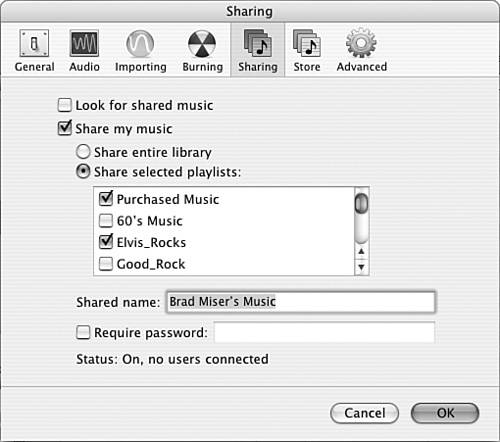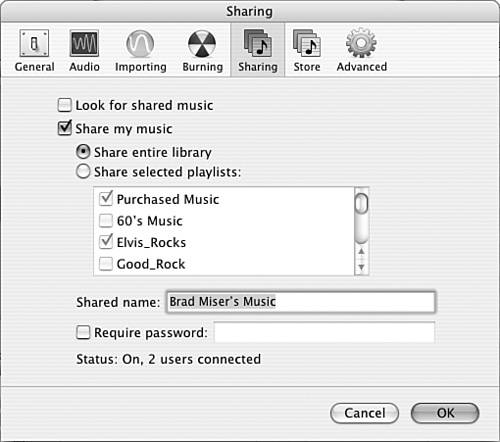| Setting up an iTunes computer to share its music is a two-step process. The first step is to connect your computer to a network. The second step is to configure iTunes to share your music. You can also use iTunes to see who is accessing the music you have shared. Connecting an iTunes Computer to a Network As I wrote in an earlier note, this is not a book on networking, so I can't provide the information you need to connect computers together on a network. However, to enable sharing over a network, you must be connected to a network, which makes sense because the computers have to have some way to communicate with one another. Note  | Later in this chapter, you'll learn about the amazing AirPort Express wireless hub that you can use to broadcast your music to other devices. |
The network over which you share iTunes music can be wired, wireless, or both, and it can include Windows and Macintosh computers. If you have such a network and your iTunes computers are connected to it, you are ready to share your music. Otherwise, you will need to build the network before you can share your iTunes tunes. Setting Up Your Computer to Share Music To allow other people to listen to the music in your Library, perform the following steps: 1. | Open the iTunes Preferences dialog box and then open the Sharing pane (see Figure 19.1).
Figure 19.1. Using the Sharing pane of the iTunes Preferences dialog box, you can allow other people on your network to listen to your iTunes music. 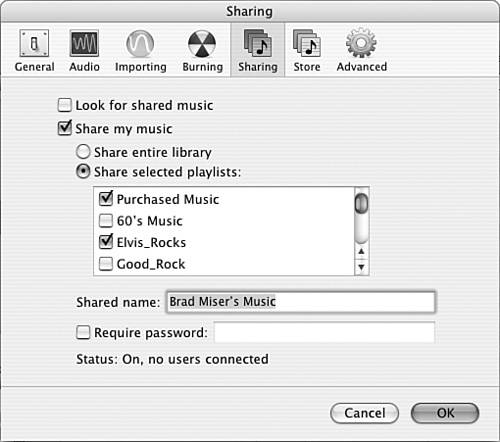
| 2. | To enable music sharing on your computer, check the Share my music check box. The first time you do so, you will see a prompt reminding you that sharing is for personal use only; click OK to clear the prompt.
When you share music, you have two options for the music you share. You can share your entire Library or you can share only selected playlists.
| 3. | To share your entire Library, click the Share entire library radio button.
To share only specific playlists, click the Share selected playlists radio button and then check the box next to each playlist you want to share. You can scroll through the list of available playlists using the scrollbar located on the right side of the playlist list.
| 4. | Enter the name of your shared music collection in the Shared name field. By default, this will be the name of your user account on the computer with 's Music added to it. However, you can enter any name you'd like. This name will be how others identify your music on their Source List.
| 5. | If you want to require that people enter a password before they can listen to the music you share, check the Require password check box and enter the password they will have to use in the box.
| 6. | Click OK. The music you selected to share will become available to others on your network.
| 7. | If you require a password to let others access your music, provide them with the password.
|
Knowing Who Is Using Your Music You can monitor how many people are using the music you are sharing by opening the Sharing pane of the iTunes Preferences dialog box (see Figure 19.2). At the bottom of the pane, you will see the current status of sharing (On or Off) and how many users are currently connected to your music. Figure 19.2. At the moment, the Status information at the bottom of the pane shows that two users are sharing the iTunes music on this computer. 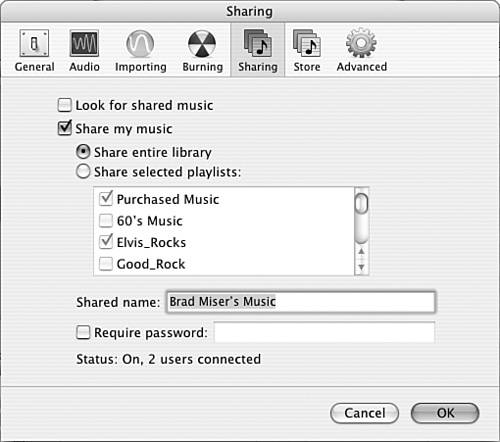
|