Navigating to and from the Master Document
3 4
So the basic idea behind master documents is that you can have one large file in which all pieces are represented, but for convenience and expediency's sake, you can have each of these different pieces in different places, theoretically being worked on by different people. As you begin to work with and edit the text of your long document, you'll need to know how to navigate among the files in order to make the changes you want to make.
Working with the Master Document
After you create a master document and create subdocuments within it, Word changes the way it saves the file information. No longer is everything stored within the single document. Now the master document contains links to the subdocuments, and when you expand and work with the subdocuments within the master, you are really, through links, working in the individual subdocument files themselves.
After you save and close your master document, reopen it and notice the change. As Figure 25-6 shows, the master document for the Annual Conference publication now stores links to the subdocuments.
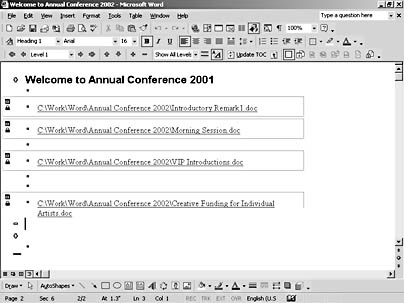
Figure 25-6. After you save, close, and reopen the master document, Word shows the links to the subdocuments in place of the text.
Tip - See the path
To review the path to the folder in which the subdocument is stored, position the mouse pointer over the subdocument link. A ScreenTip shows the link and tells you to press and hold Ctrl while clicking the link to move to the subdocument.
Following Links to Subdocuments
To move to the subdocument by using the link, press and hold Ctrl while clicking on the link. The subdocument file opens in a new Word window on your screen. (See Figure 25-7.) You can now expand and edit the file as needed.
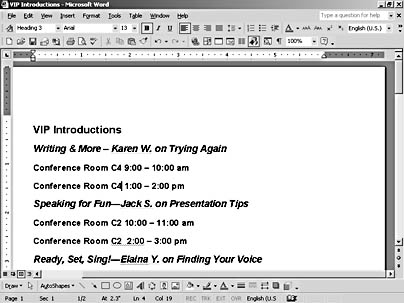
Figure 25-7. When you want to add to or edit a subdocument, follow the link to the document and make the changes you want.
Caution
If you later reorganize your files and move subdocuments from one place to another—even if you are moving them within the same directory to new subfolders, Word will display the message "Error! Hyperlink reference not valid." To re-establish links between your master and subdocuments, delete the broken subdocument link and use the Import Subdocument button on the Outlining toolbar to relink the document.
EAN: 2147483647
Pages: 337
- Chapter I e-Search: A Conceptual Framework of Online Consumer Behavior
- Chapter X Converting Browsers to Buyers: Key Considerations in Designing Business-to-Consumer Web Sites
- Chapter XI User Satisfaction with Web Portals: An Empirical Study
- Chapter XV Customer Trust in Online Commerce
- Chapter XVII Internet Markets and E-Loyalty